SignalSight Web2App for Adjust
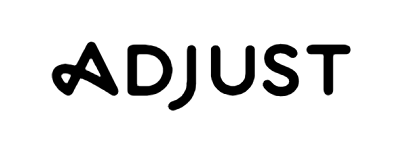
Enable seamless app install and in-app event tracking across platforms like Meta, TikTok, and more via SignalSight’s Web2App integration.
Get Started
To begin using SignalSight’s Web2App solution, you’ll need to prepare your ad platform for receiving events. This typically involves creating a Web Pixel, which acts as the destination for install and in-app event data. The Pixel allows you to track user actions and optimize campaigns with greater accuracy. This guide focuses primarily on Meta, but similar steps apply to platforms like TikTok, Snapchat, and others.
Create a Web Pixel
- Go to Meta Event Manager
- Create a Web Pixel
- Note the Pixel ID and associated Access Token, as they are required for the SignalSight tracker setup.
Adjust Integration
SignalSight can integrate seamlessly with Adjust through a straightforward integration method, requiring only your Adjust App ID. This streamlined setup ensures a fast and user-friendly implementation, minimizing technical complexity and allowing you to quickly benefit from SignalSight’s advanced analytics capabilities.
Access the SignalSight Dashboard
- Log into SignalSight and navigate to Trackers under the Signal section.
- Click Create New Tracker.
Configure the Tracker
- Source:
- Select Adjust as the source.
- Provide the app’s package name and save.
- Now you can click on the Connect button. On the following mapping screen, you can simply click Save to skip this step for now.
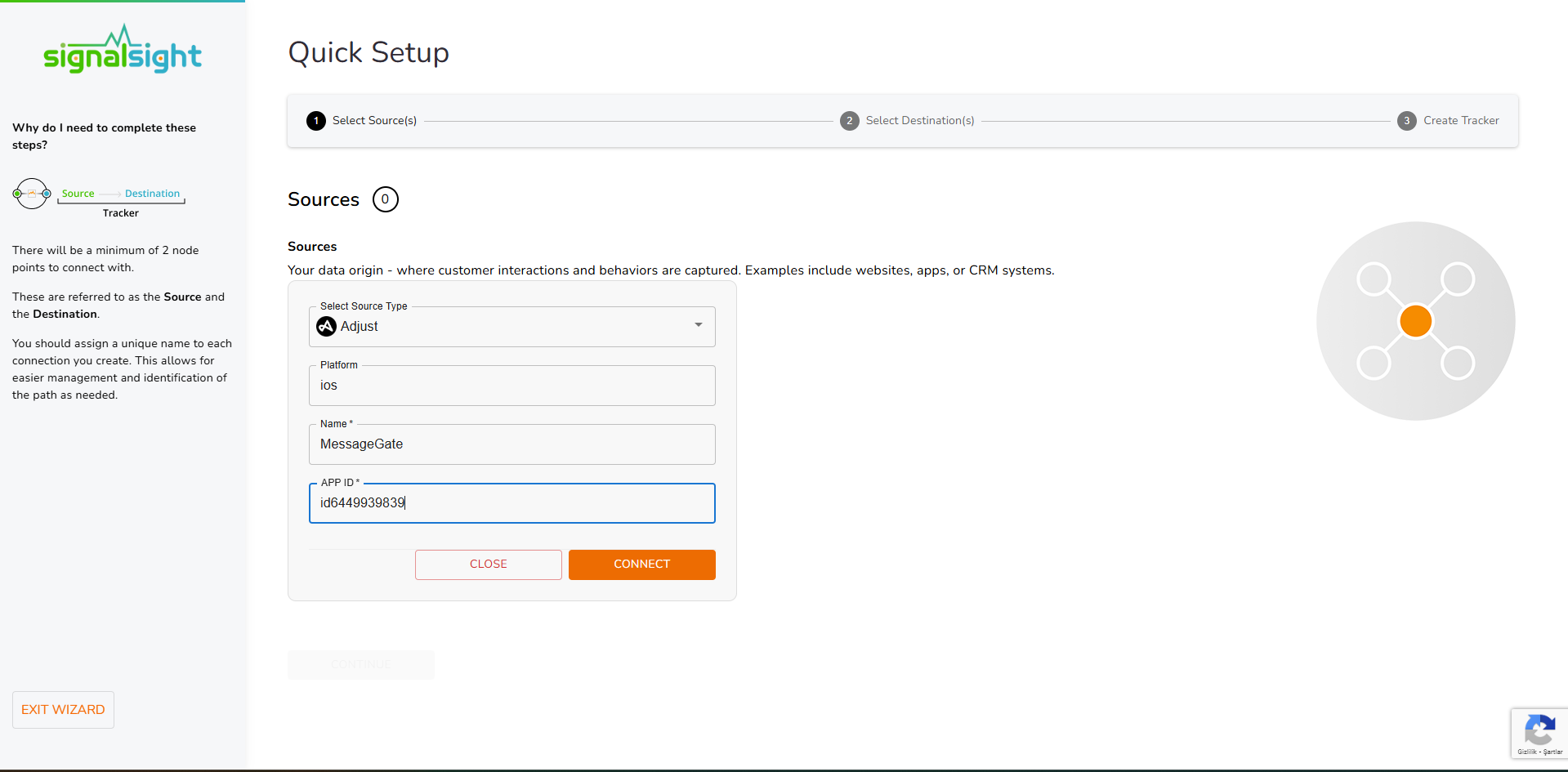
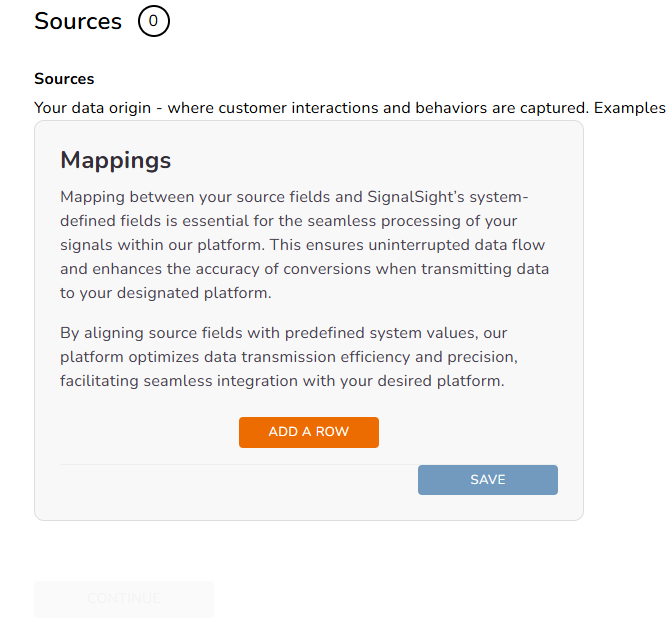
- Destination:
- Select Meta Conversion API.
- Enter the Meta Pixel ID and Access Token.
- Enable browser-level tracking if needed, then save.
- Assign a name to the tracker (e.g., "MessageGate Web2App") and click Complete.
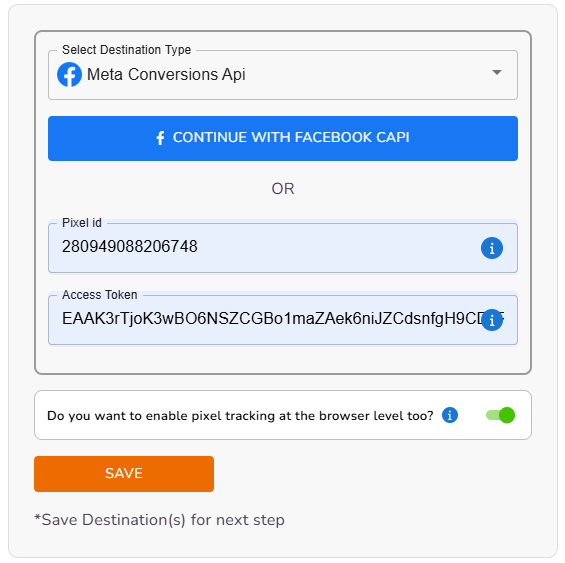
Upon successful creation, the tracker will redirect you to the Adjust Overview Modal. In this modal, copy the Callback URL provided.
Then, go to your Adjust panel, click on AppView > All Apps, and under the app you are setting up, click the Server Callbacks button to proceed with the integration.
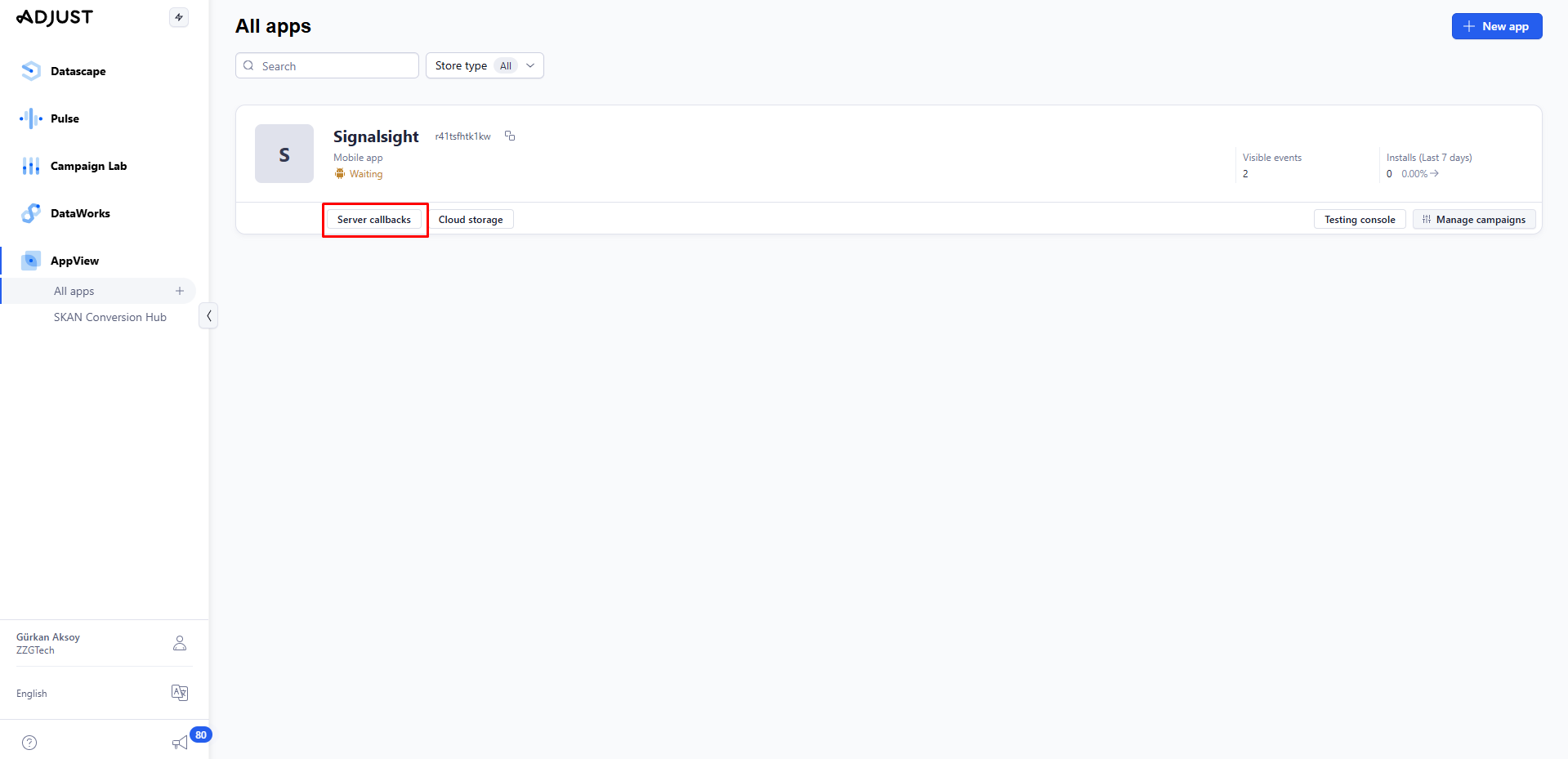
On the page that opens, proceed by selecting New Callback > Classic setup. Here, you’ll see a list of your app events.
To forward all events to SignalSight, simply add the Callback URL to both the Global and Install events.
If you prefer to forward only specific events, select the desired event(s) and paste the Callback URL.
We strongly recommend including the Install event and any event that corresponds to purchase.
Note: The same Callback URL should be entered for each selected event.
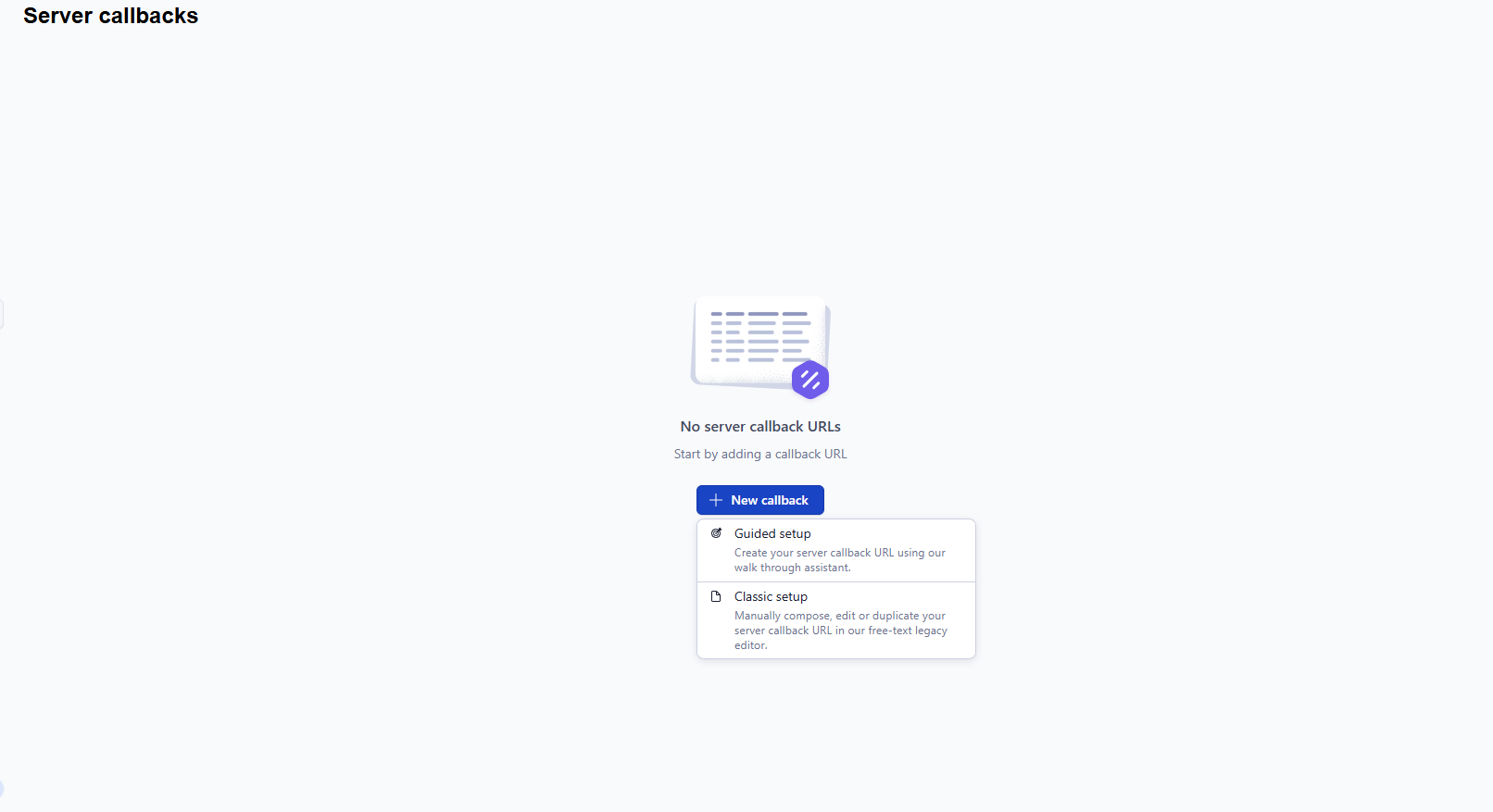
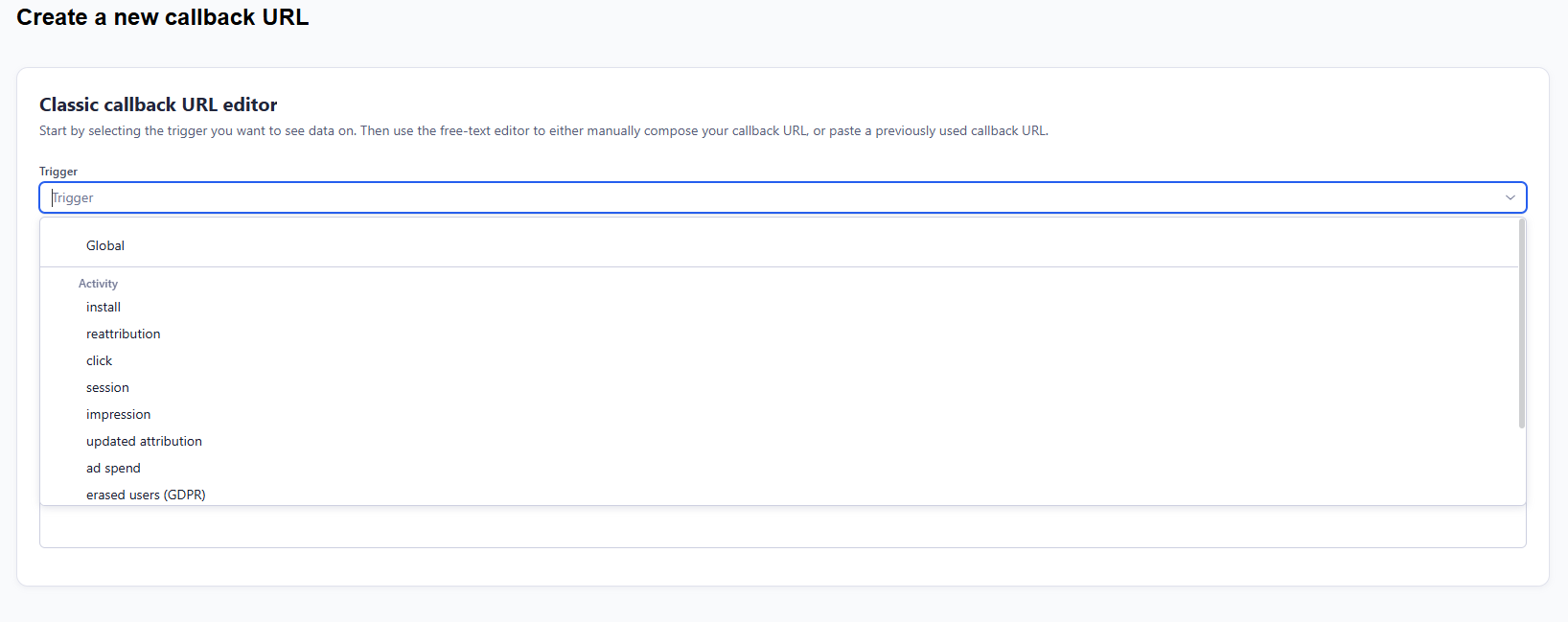

In the next step, we’ll create an Adjust MMP OneLink that will be used during the landing page setup.
To do this, go to CampaignLab > Custom Links and click on New Link. Select your App and the relevant market(s). Proceed with the default settings for the remaining fields and click Create Link.
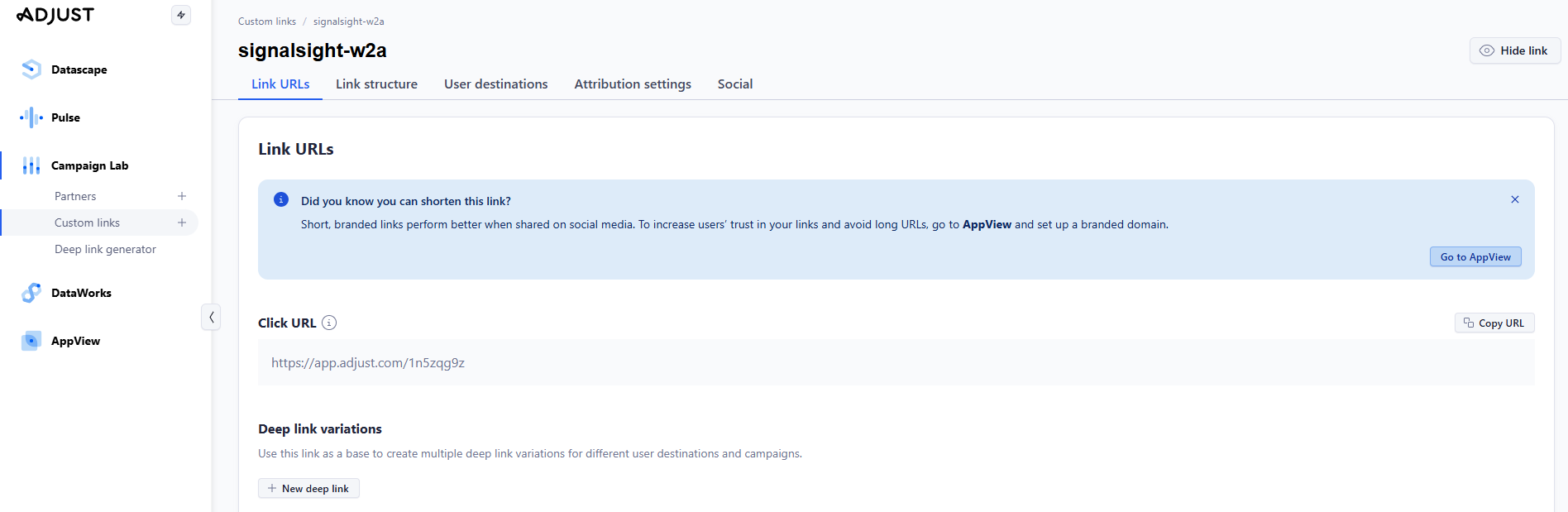
This will generate a OneLink from Adjust, which you’ll use later during the Landing Page Creation step.
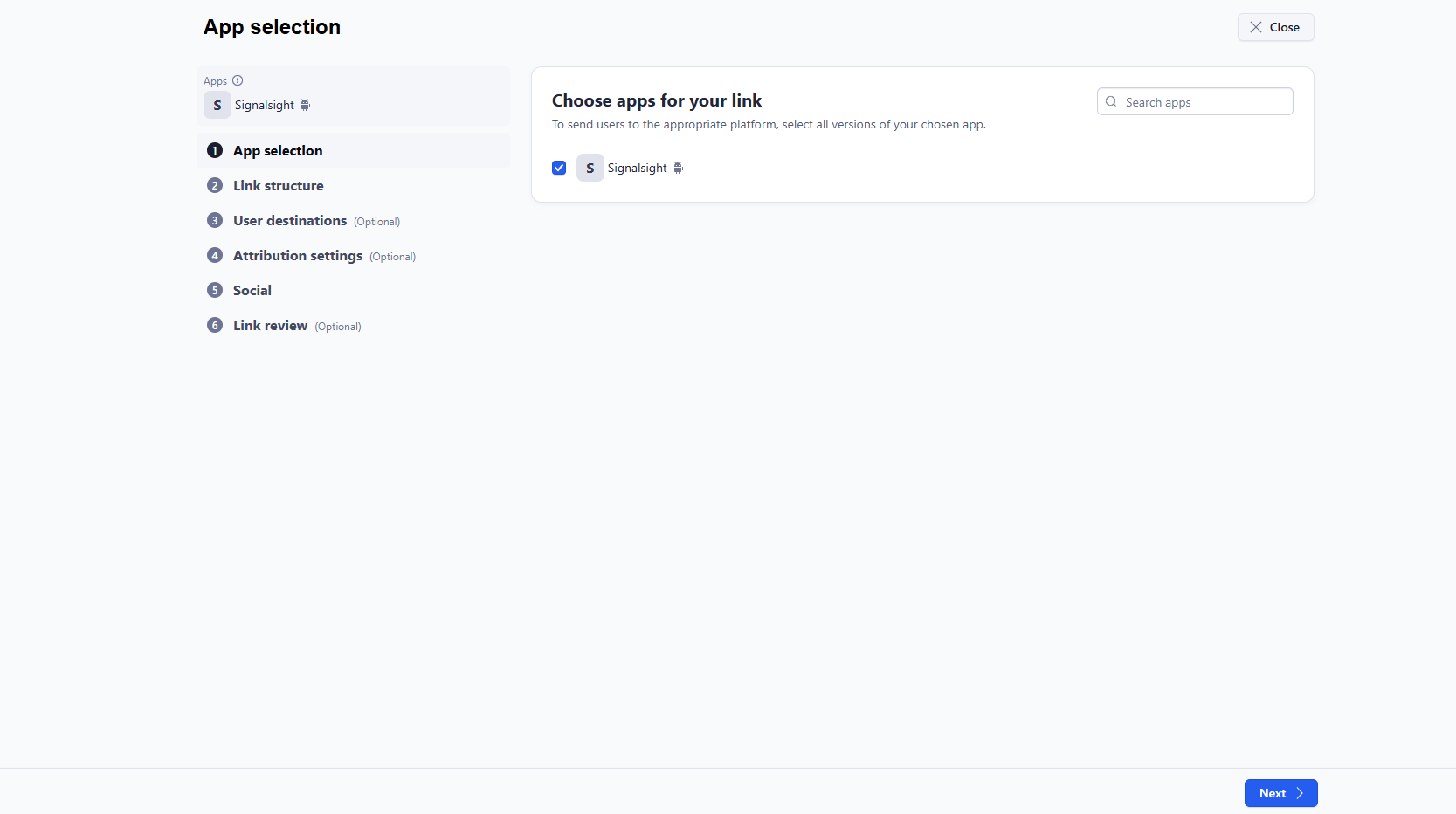
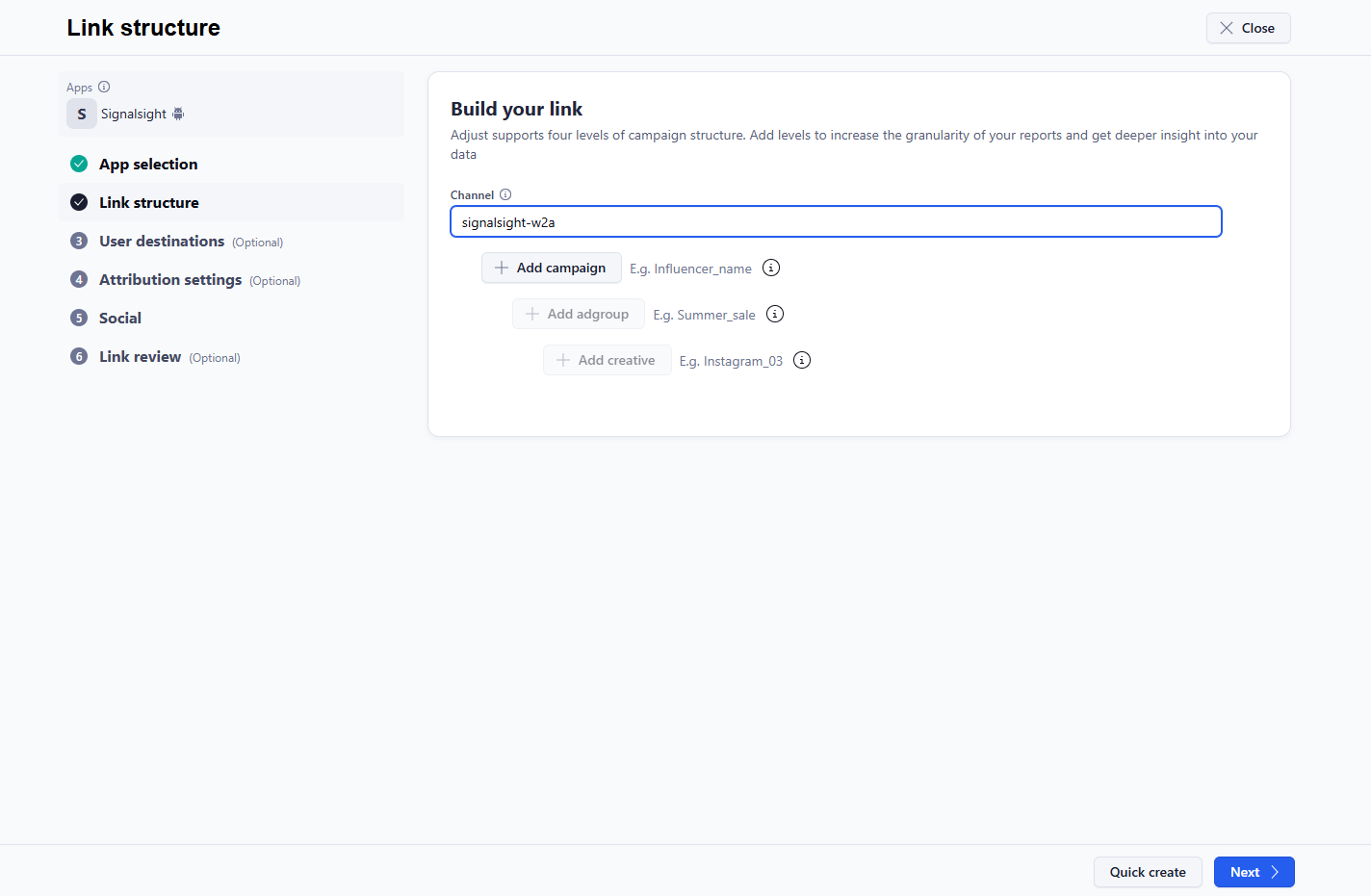
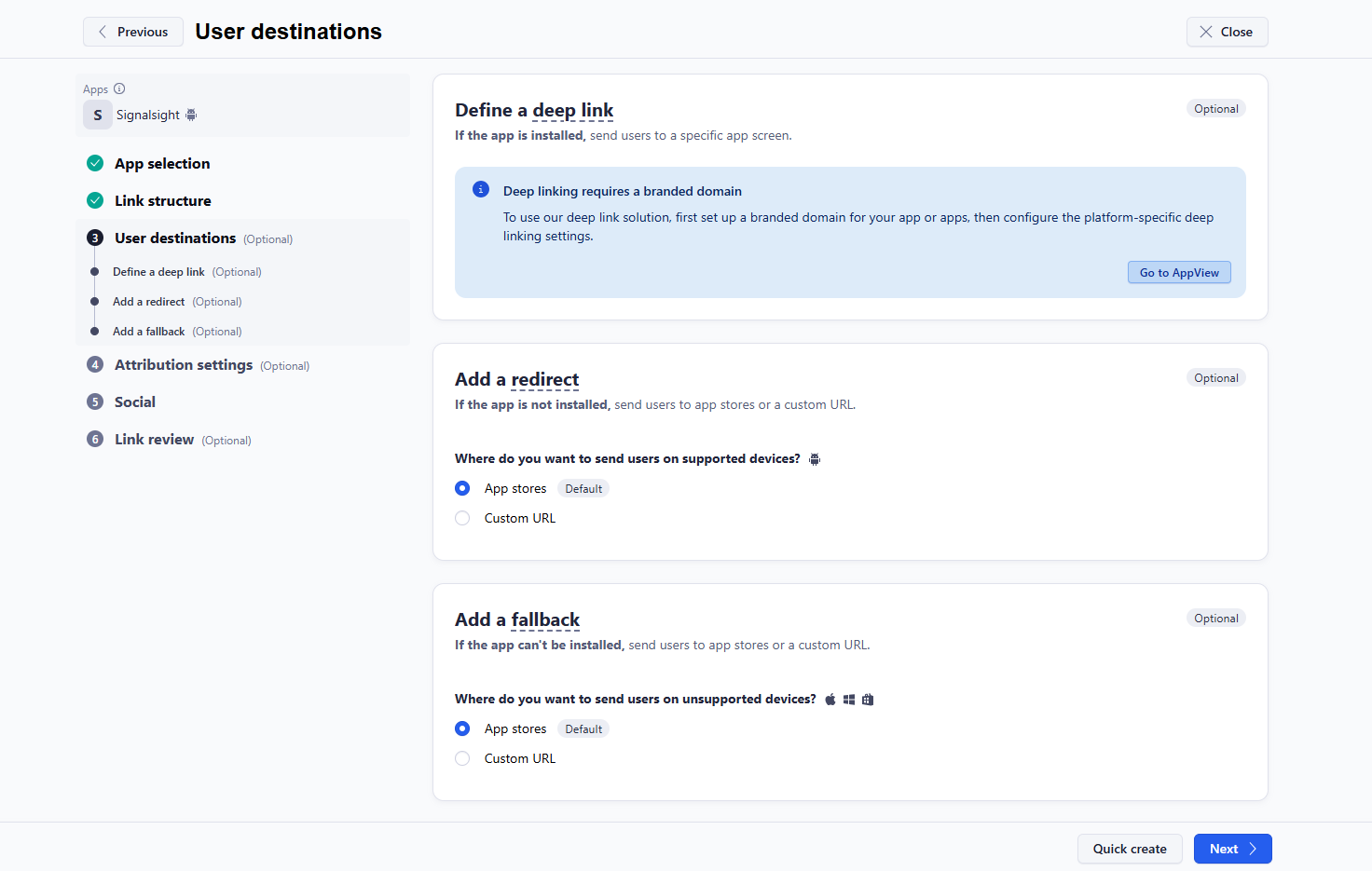
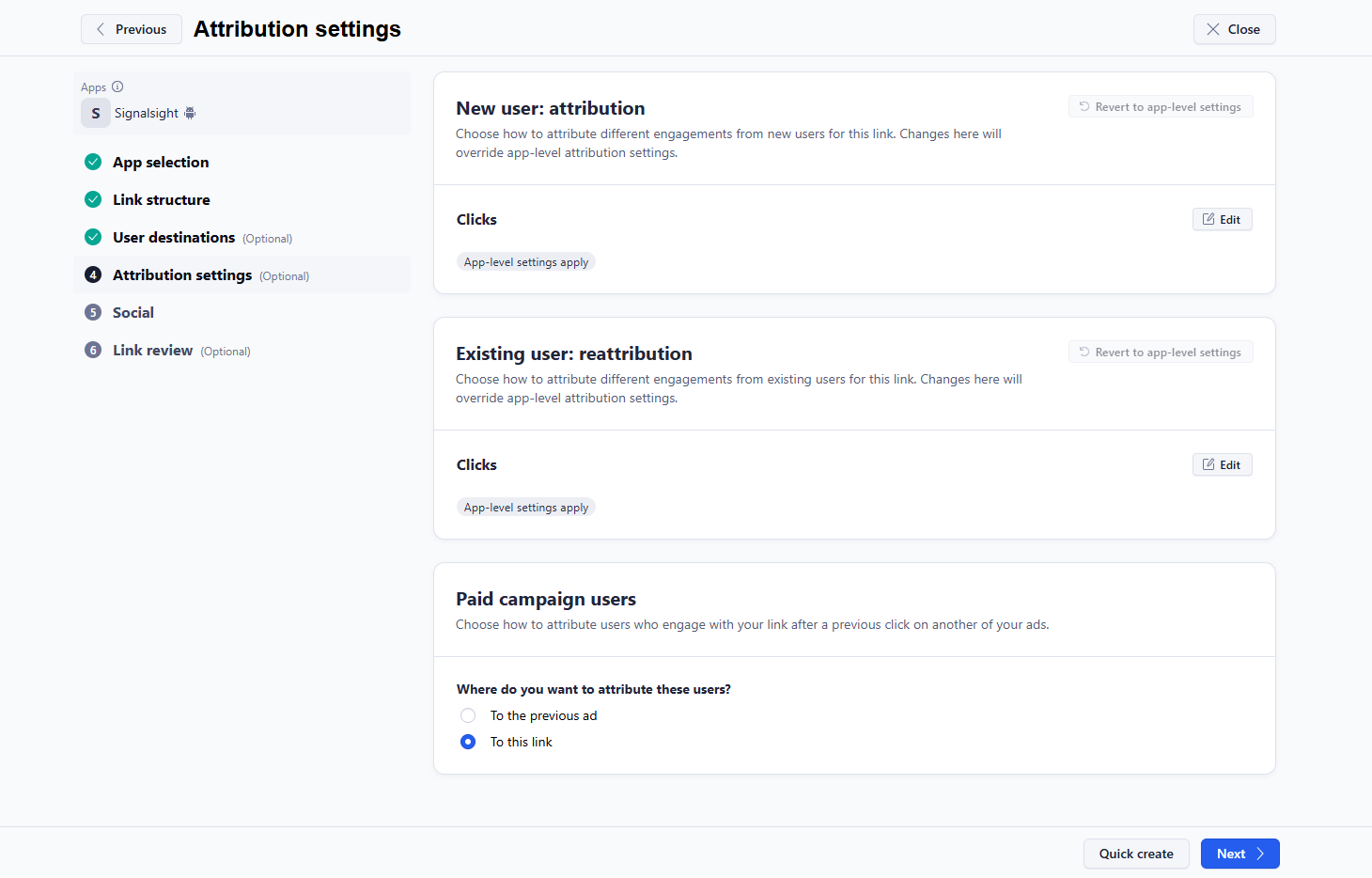
Landing Page Creation
Click on Landing Page from the left menu. If you do not have a service subscription, activate it first, then proceed to Landing Pages and click on the Create Landing Page button to continue. As mentioned in step 2, you can complete the process by entering the necessary details for your landing page.
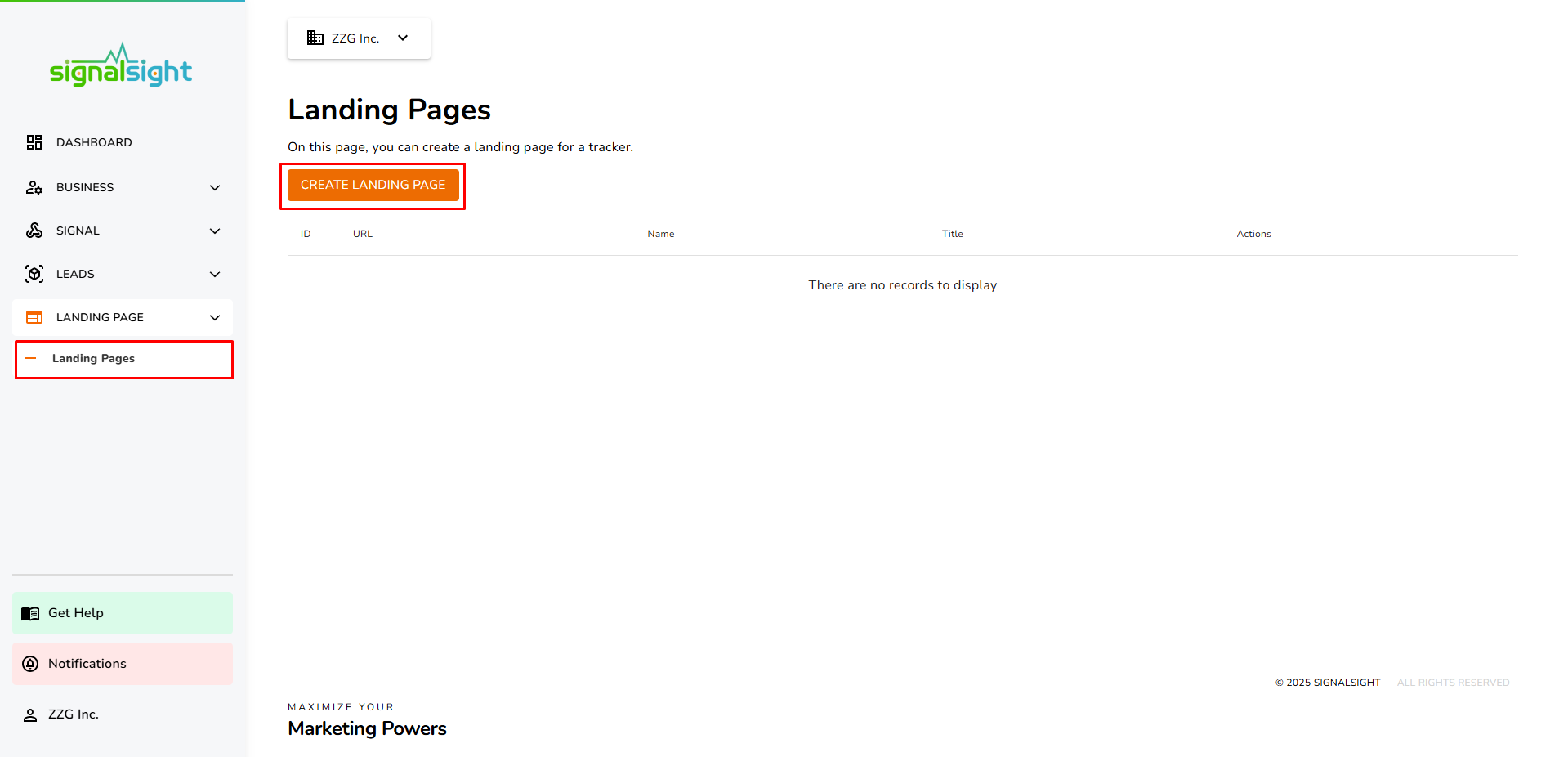
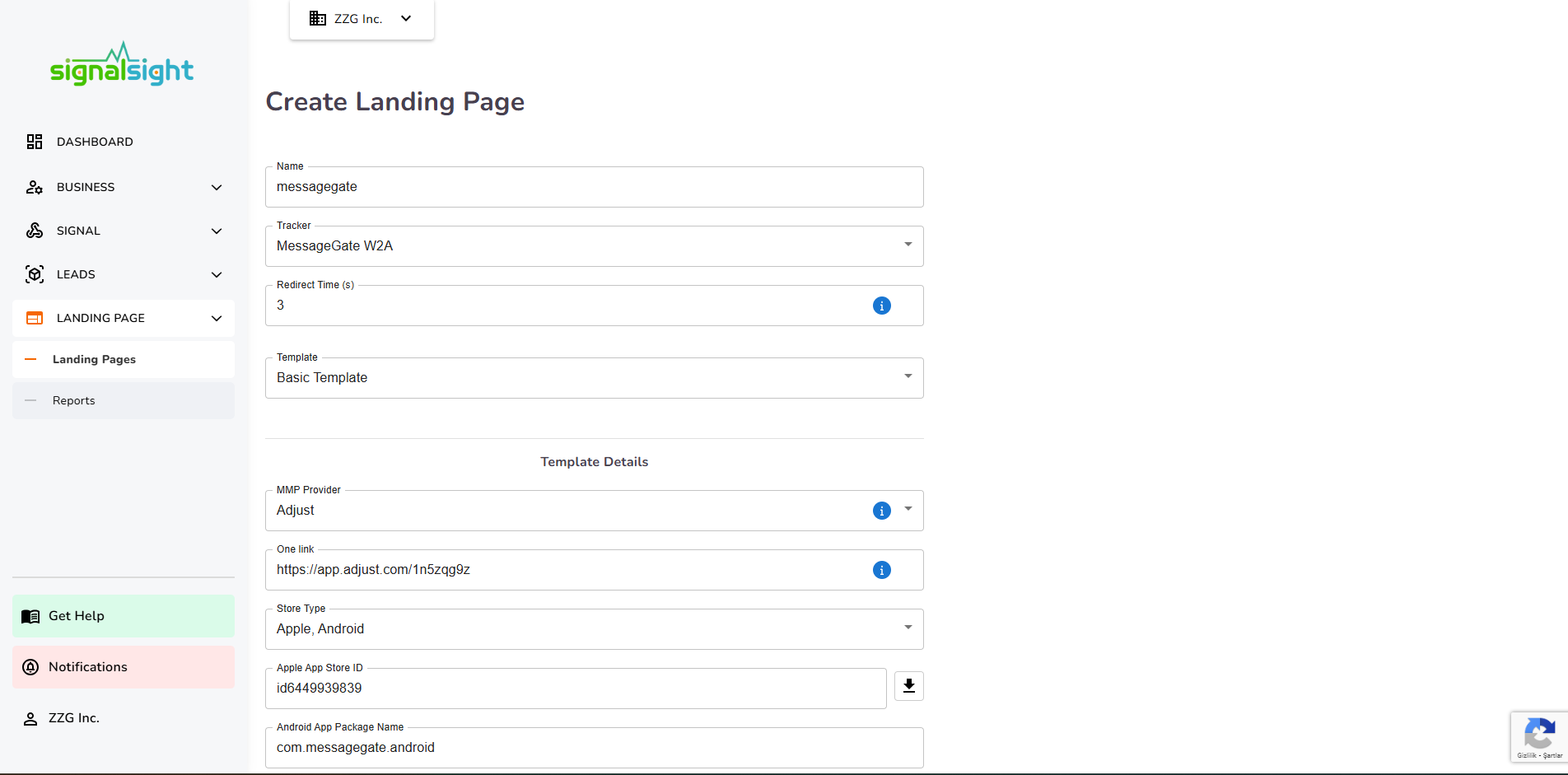
After selecting the logo, description, and page theme for the Landing Page, click Create, and your new landing page will be ready in just a few seconds. In the modal that appears, you will find the URL of the landing page and the URLs required for advertising channels such as TikTok and Facebook.
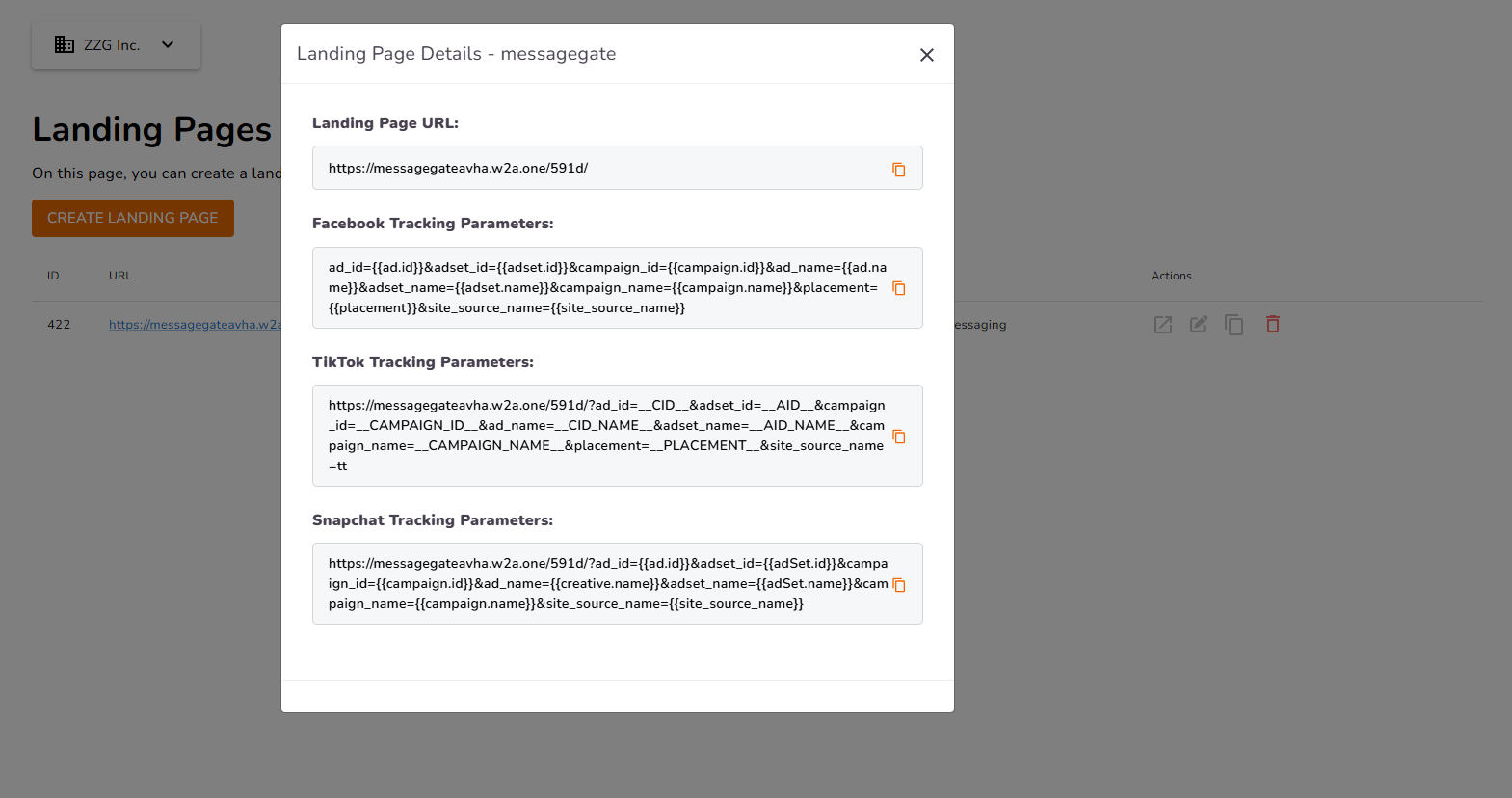
Event Mapping
Navigate to Event Mappings under the Signal menu.
Then, follow these steps:
- First, select the tracker you created from the Source dropdown.
- Select Custom Event and enter the event name exactly as defined in Adjust
- Then, select the same tracker from the Destination dropdown and map standart event.
Since this is your first setup, you’ll need to manually create custom events using the exact event names you’ve defined in Adjust. After creating these custom events, map them to their corresponding standard events.
An example mapping is shown below:
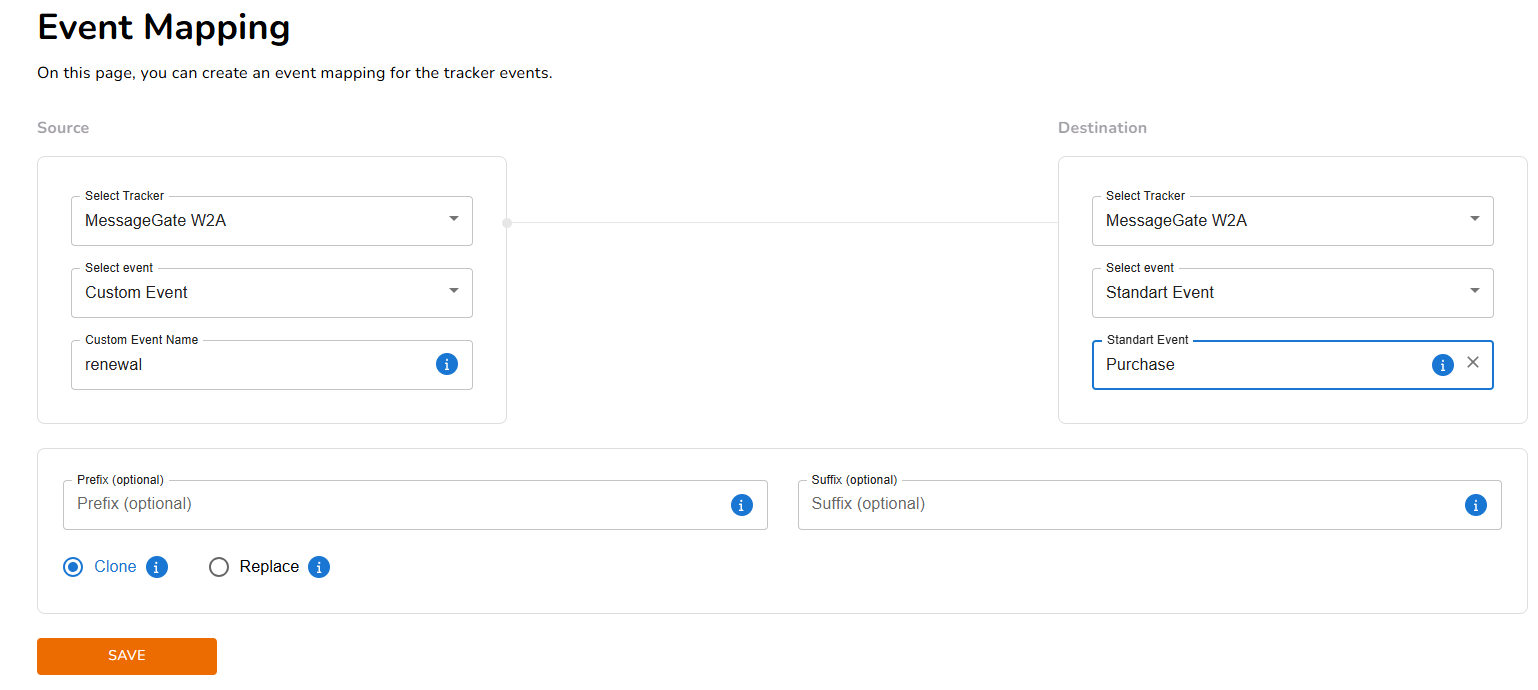
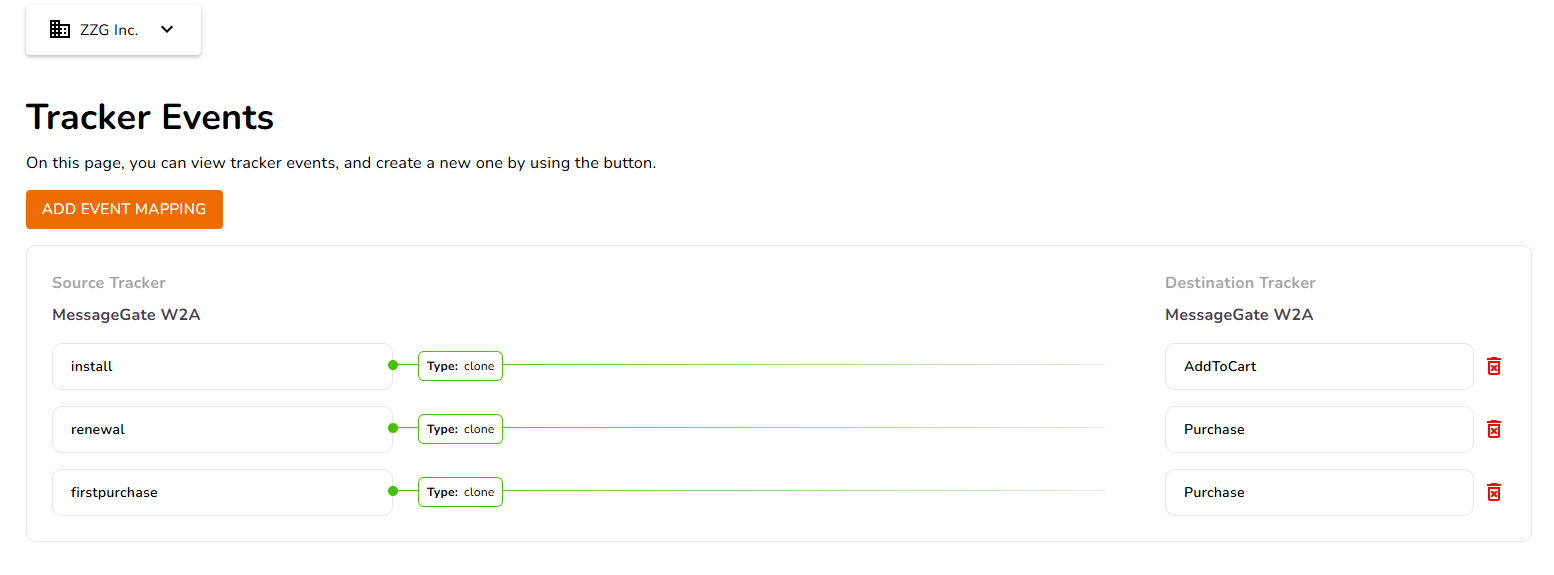
The final mapping structure will look something like this.
Keep in mind that this mapping can be fully customized based on your own strategy.
Creating an Advertising Campaign
Once all the setup steps are completed, you are now ready to launch your advertising campaign! In this campaign, you can follow different strategies and run A/B tests to determine which approach works best.
However, it is crucial to ensure that the attribute parameters of the landing page are entered correctly in the campaign settings. These parameters allow the advertising platform to track and attribute conversions accurately.
Creating a Web2App Campaign for Meta
When creating an ad campaign on Meta, you must optimize for the standard events you have mapped as a Web Campaign in the Event Mapping section.
For example, based on the example given under the Event Mapping heading, the mapped events would be AddToCart and Purchase.
If we assume we are creating a conversion campaign for the Purchase event, here’s the step-by-step process on Meta:
- Select the Sales Objective
- In Meta Ads Manager, click Create and choose the Sales campaign objective.
- This objective allows you to track and optimize for purchase events that occur after users land on your Web2App landing page.
- Set the Conversion Location
- Under the Conversion Location setting, choose Website as the destination.
- This ensures that Meta will optimize for conversions happening on your landing page before users are redirected to the app store.
- Enter the Website URL
- Tracking Section
- Optimization & Delivery

In the Website URL field, enter the link to your Web2App landing page.
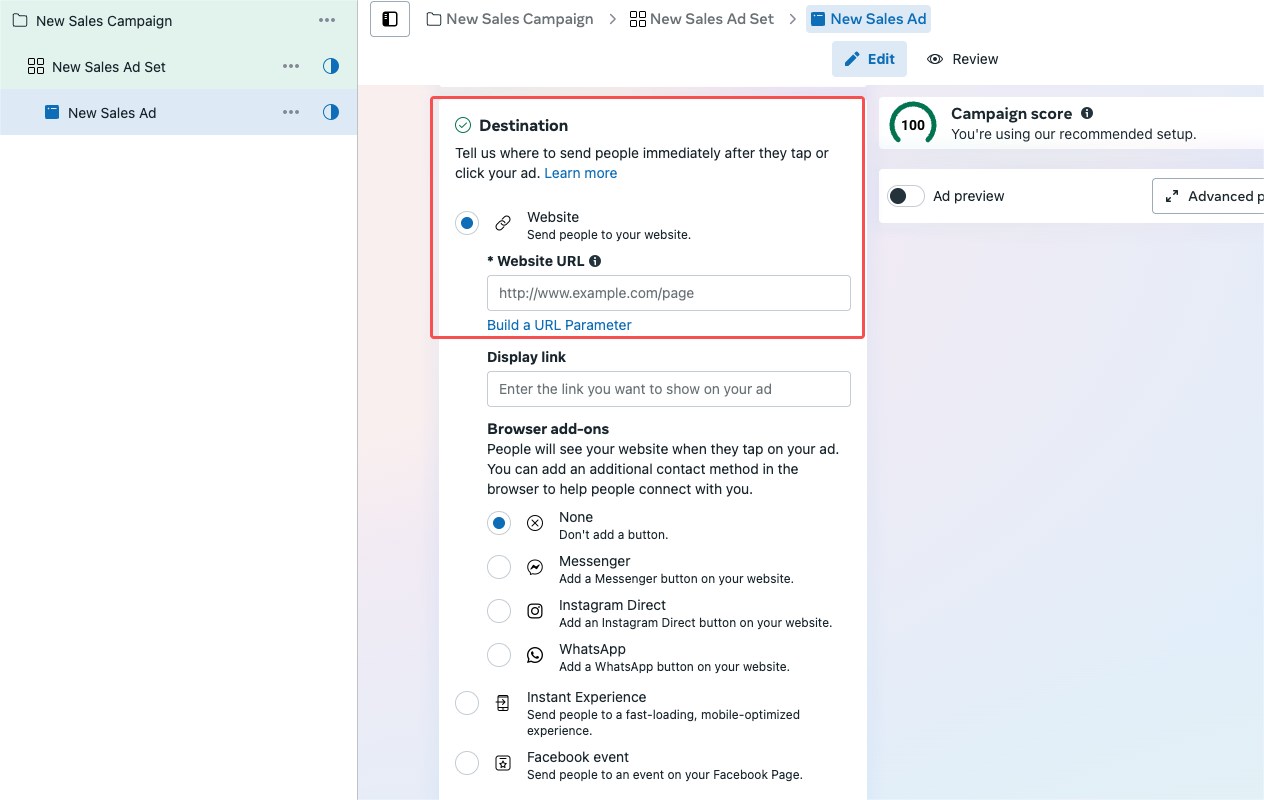
Scroll to the Tracking section and ensure the correct Pixel is selected.
In the Optimization & Delivery settings, choose your conversion event (ex. AddtoCart, Purchase) optimize for.
Creating a Web2App Campaign for TikTok
On TikTok, tracking parameters are not entered separately. Under the Destination section, in the Destination URL field, paste the URL obtained from the TikTok Tracking Parameters section when the landing page is created. (You can also access these parameters by clicking the edit button of the landing page.)
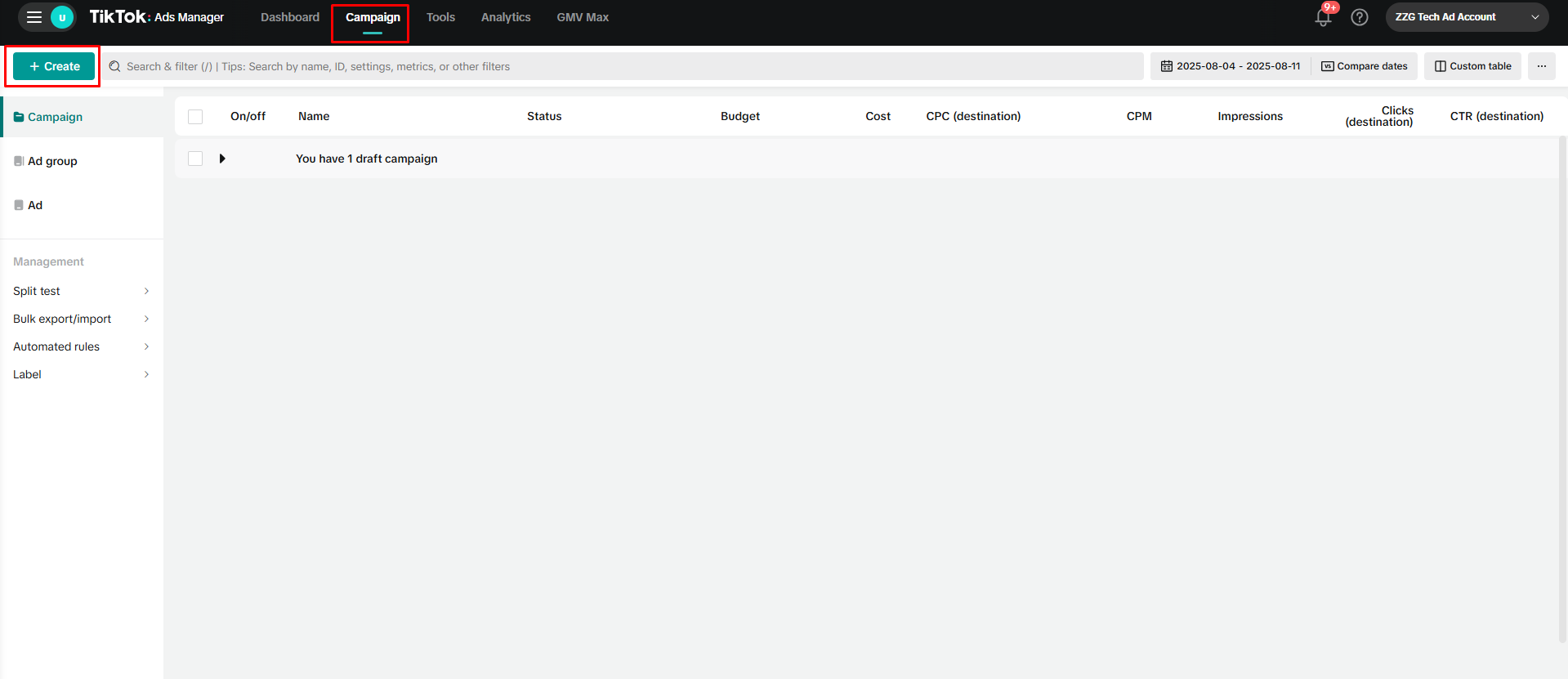
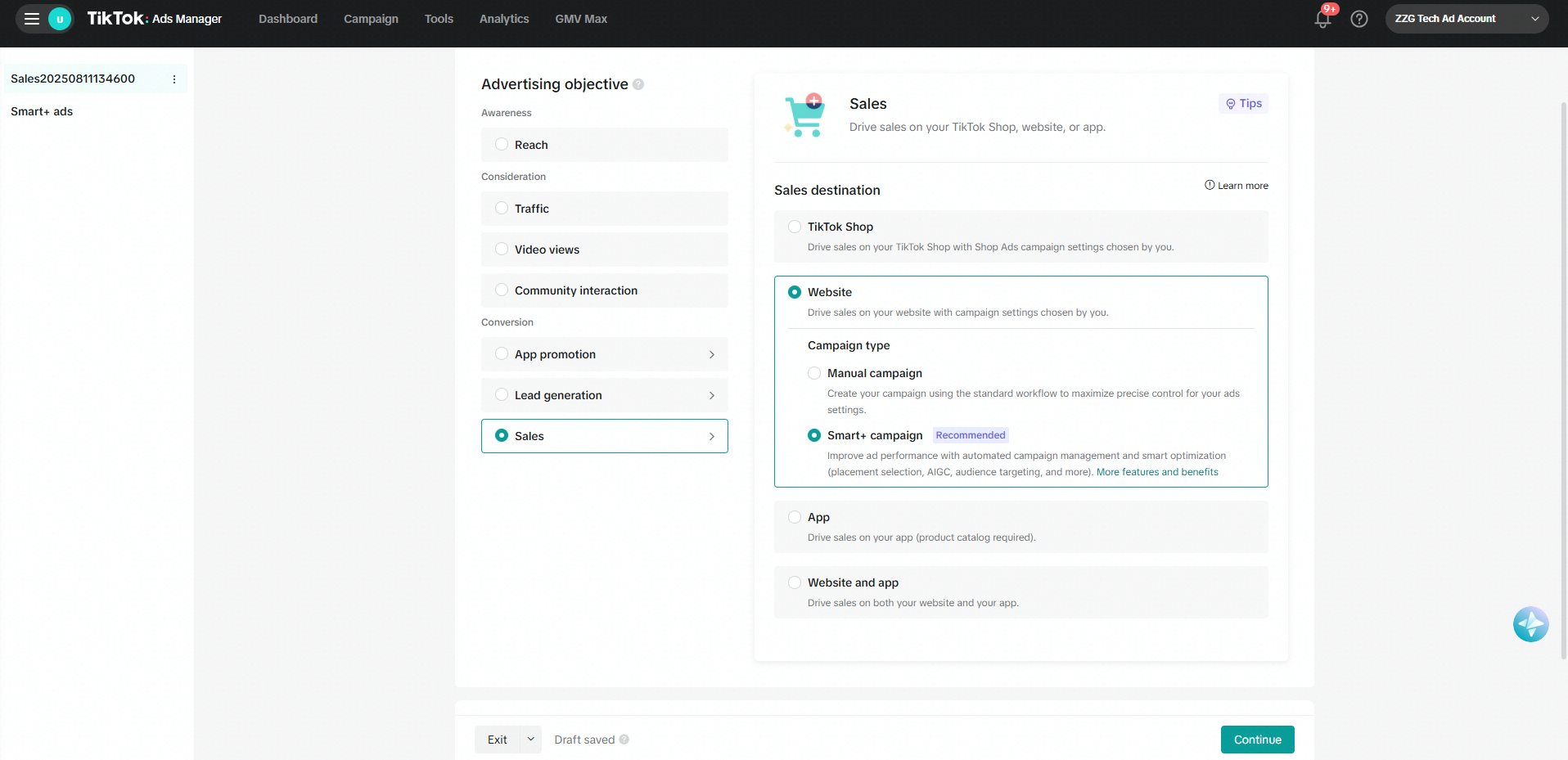

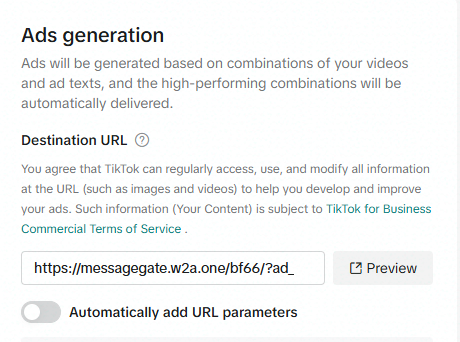
Frequently Asked Questions
Q: Do I need custom scripts for the integration?
A: No, SignalSight handles event conversion and forwarding automatically.
Q: How can I verify if Meta is receiving the events?
A: Use Meta’s Events Manager under your Pixel to monitor incoming events.
Q: How can I know if users coming from the landing page actually installed the app?
A: App installs and subsequent user interactions are tracked through SignalSight’s integration with Adjust. When a user lands on the page and installs the app, an “Install” event is triggered and forwarded to the respective ad platform via SignalSight. You can view detailed event flows through Events Manager or SignalSight Reports.
