SignalSight Web2App for Appsflyer
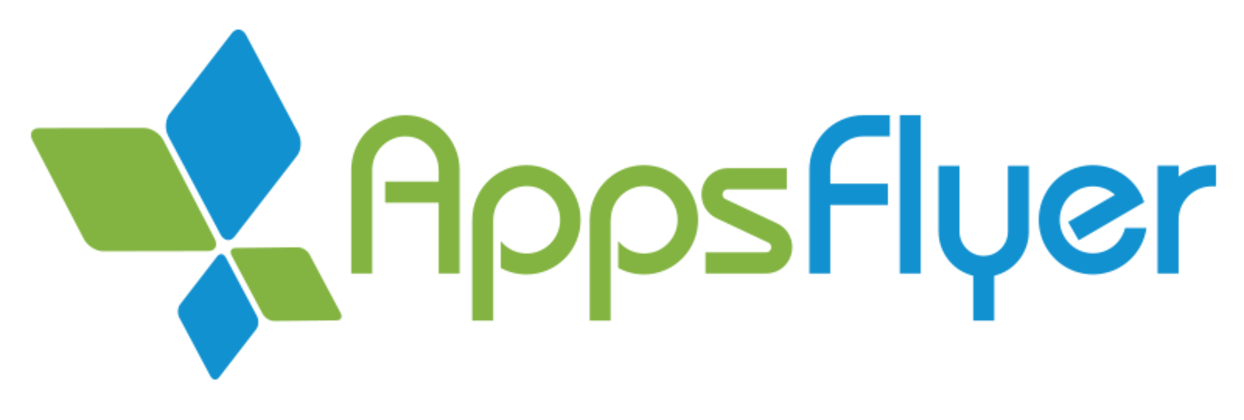
Enable seamless app install and in-app event tracking across platforms like Meta, TikTok, and more via SignalSight’s Web2App integration.
Get Started
To begin using SignalSight’s Web2App solution, you’ll need to prepare your ad platform for receiving events. This typically involves creating a Web Pixel, which acts as the destination for install and in-app event data. The Pixel allows you to track user actions and optimize campaigns with greater accuracy. This guide focuses primarily on Meta, but similar steps apply to platforms like TikTok, Snapchat, and others.
Create a Web Pixel
- Go to Meta Event Manager
- Create a Web Pixel
- Note the Pixel ID and associated Access Token, as they are required for the SignalSight tracker setup.
Appsflyer Integration
SignalSight can connect with AppsFlyer through two different integration methods: API Integration and Marketplace Integration. These options provide flexibility based on your technical requirements and resources. While the Marketplace integration offers a fast and user-friendly setup process.
Appsflyer Marketplace Integration
This method involves selecting the SignalSight app from the AppsFlyer Partner Marketplace and activating it in just a few steps, completing all necessary configurations. Postbacks, event selection, and permission settings can be easily managed through the interface. It enables a fast setup with minimal technical effort.
SignalSight integrates seamlessly with AppsFlyer Marketplace, allowing users to attribute traffic from SignalSight landing pages or PIDs and forward install and in-app event data to Meta through the Web2App workflow. This guide outlines the setup process to maximize your marketing attribution capabilities.
Access the SignalSight Dashboard
- Log into SignalSight and navigate to Trackers under the Signal section.
- Click Create New Tracker.
Configure the Tracker
- Source:
- Select Appsflyer as the source.
- Provide the app’s package name and save.
- Under the Integration tab, locate Default Postbacks.
- Set the Install event for attribution. Ensure the source is restricted to This partner only.
- Enable In-App Event Postbacks.
- Configure the Postback Window to a suitable time frame (e.g., 6 months).
- Add desired in-app events:
- Select an AppsFlyer event, such as af_subscribe or af_purchase.
- Map it to the corresponding partner event.
- Specify value/revenue inclusion.
- Destination:
- Select Meta Conversion API.
- Enter the Meta Pixel ID and Access Token.
- Enable browser-level tracking if needed, then save.
- Assign a name to the tracker (e.g., "MessageGate Web2App") and click Complete.
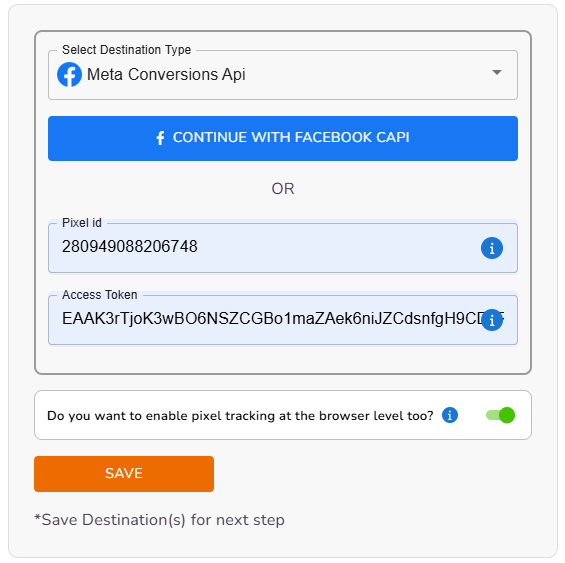
By clicking the "INSTALL SignalSight on AppsFlyer Marketplace" button, we will complete the setup of the SignalSight app on the AppsFlyer side.
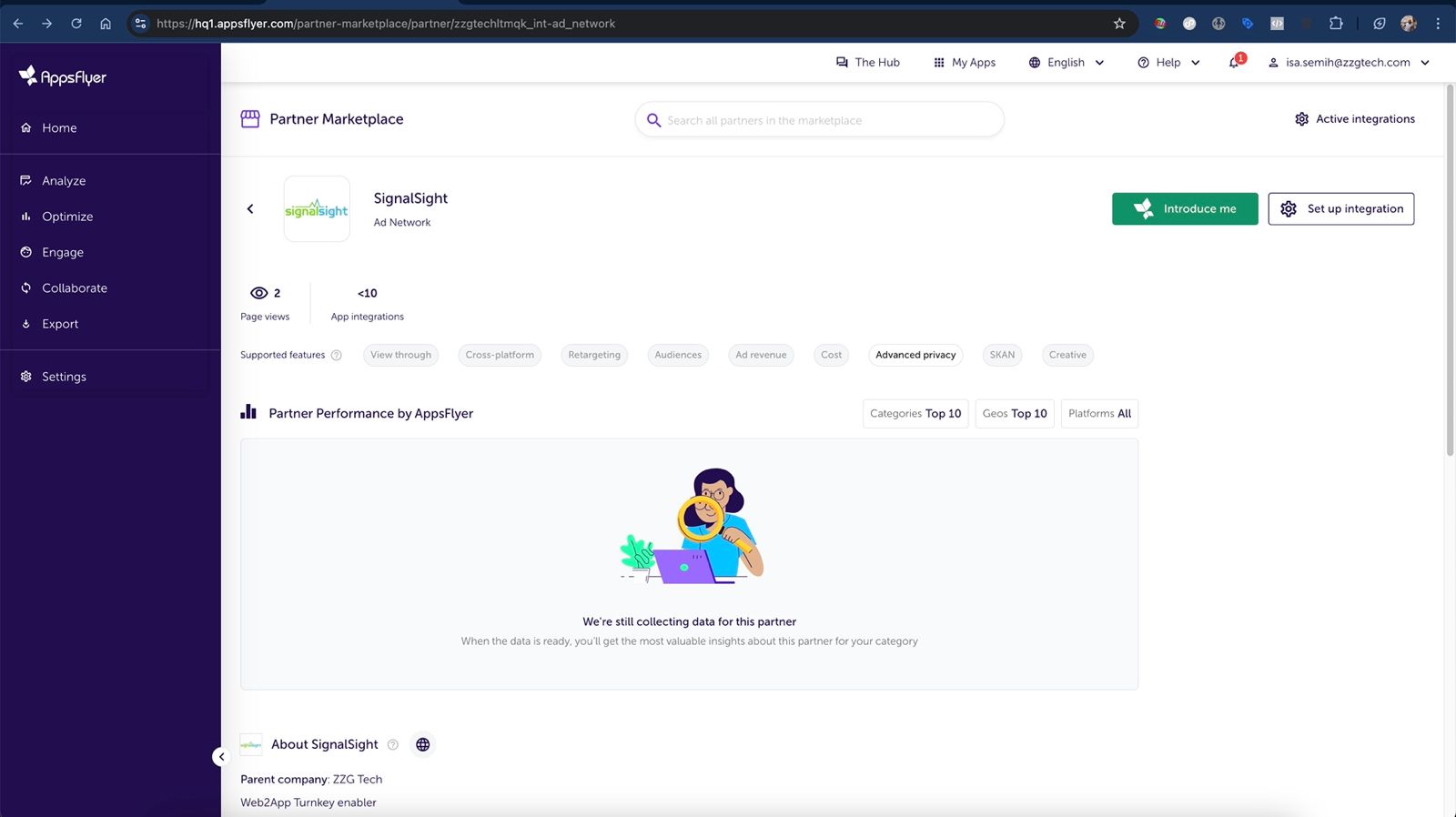
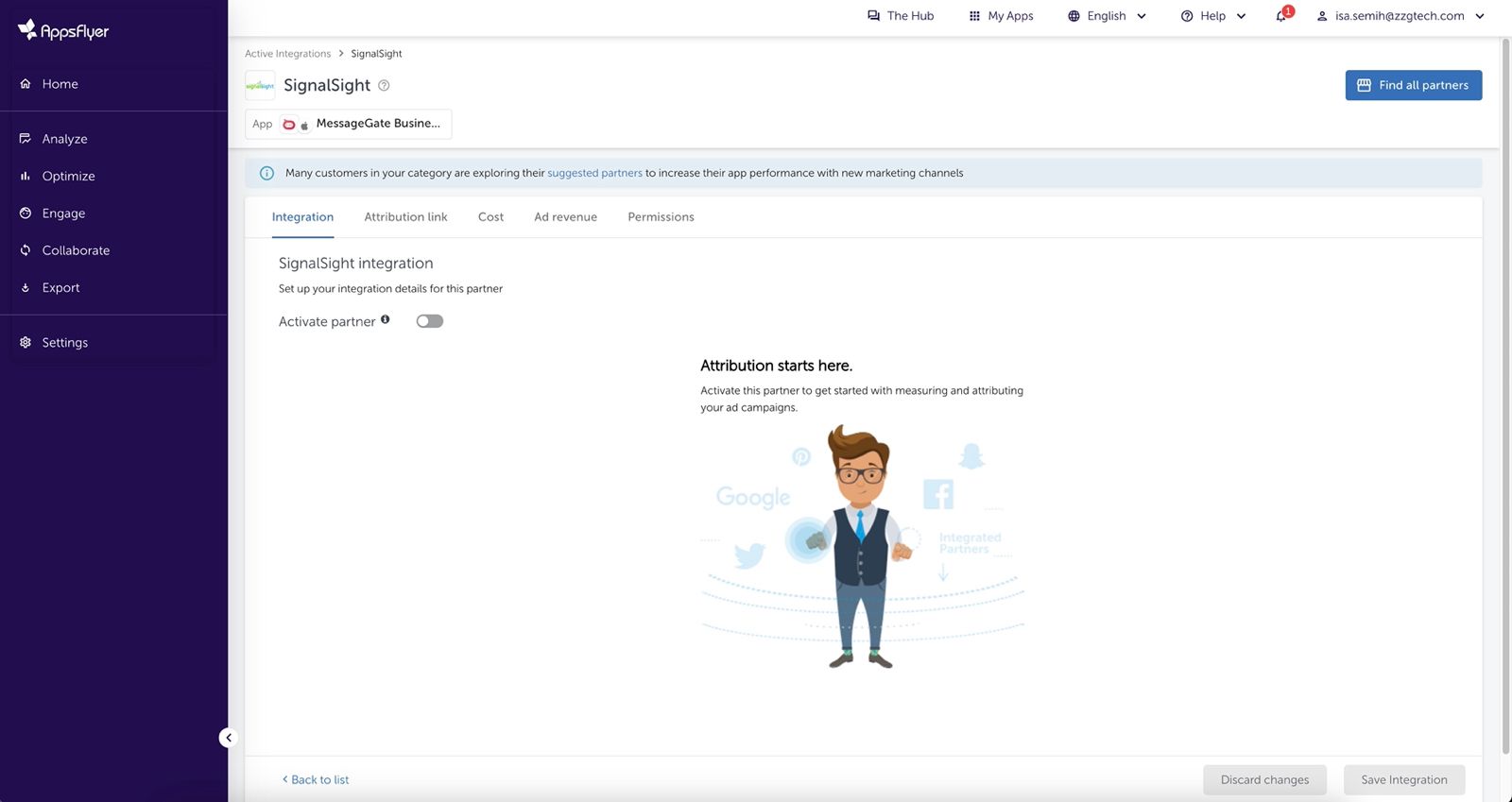
Configure Default Postbacks
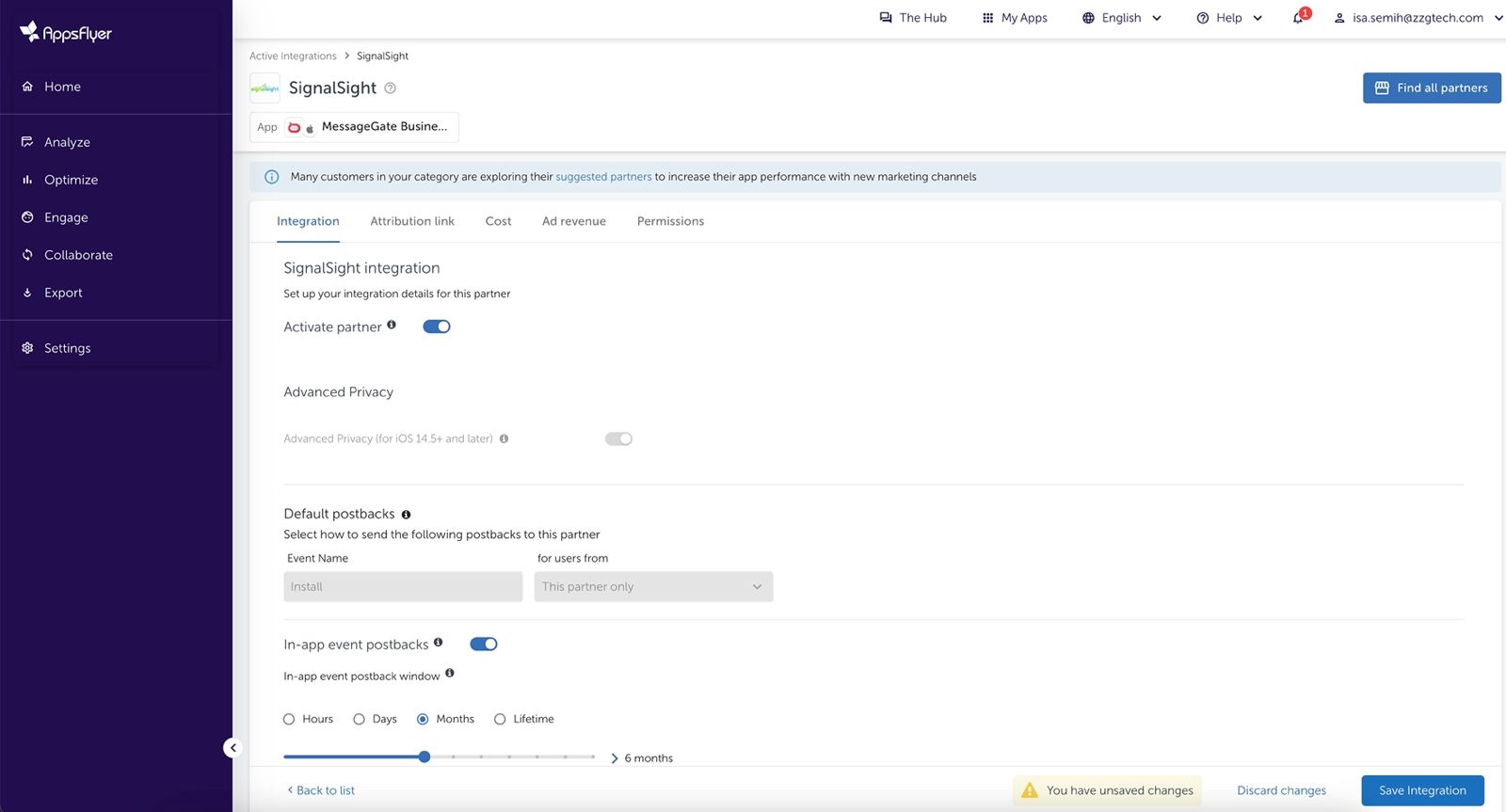
Set Up In-App Event Postbacks
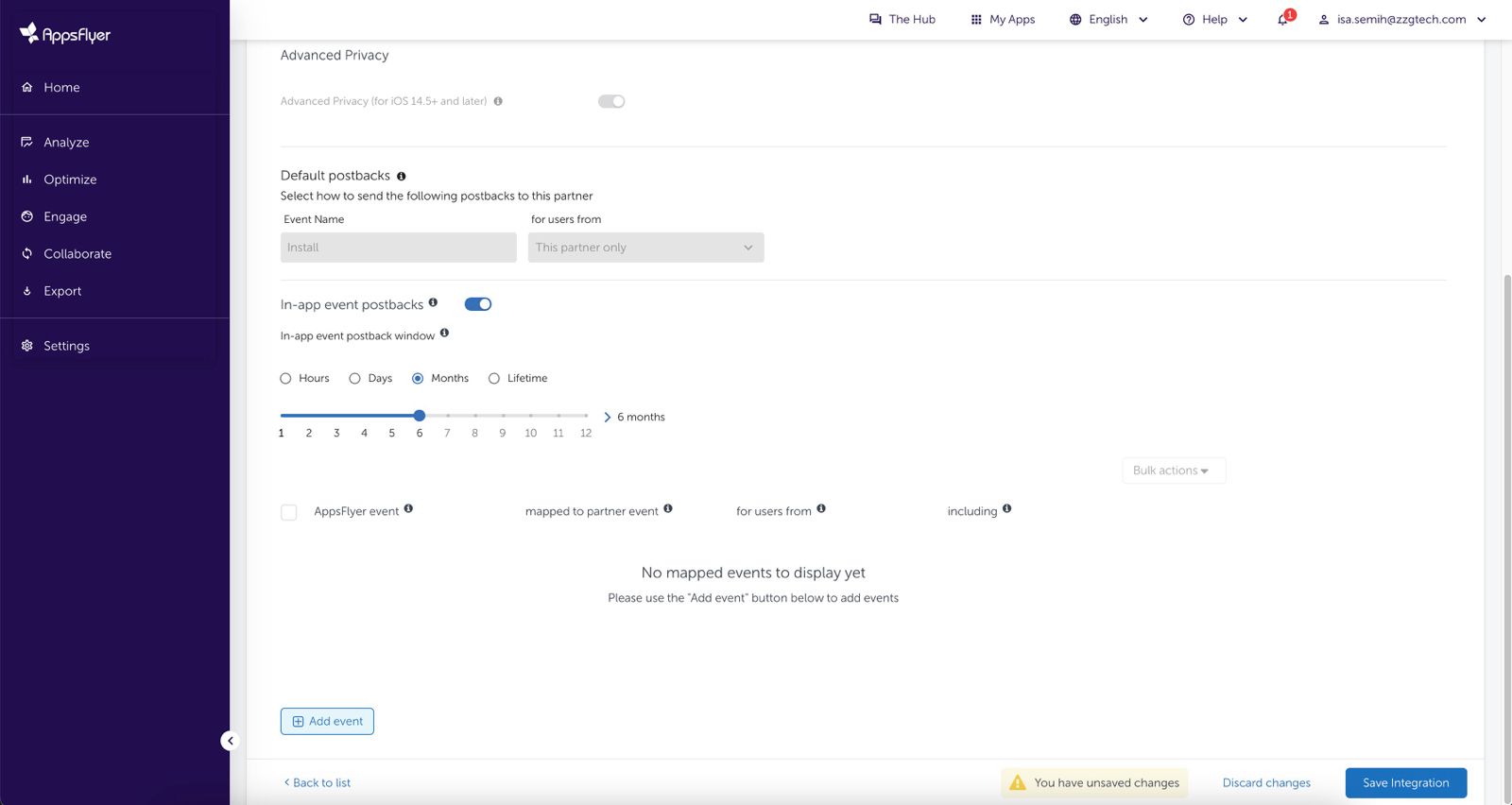
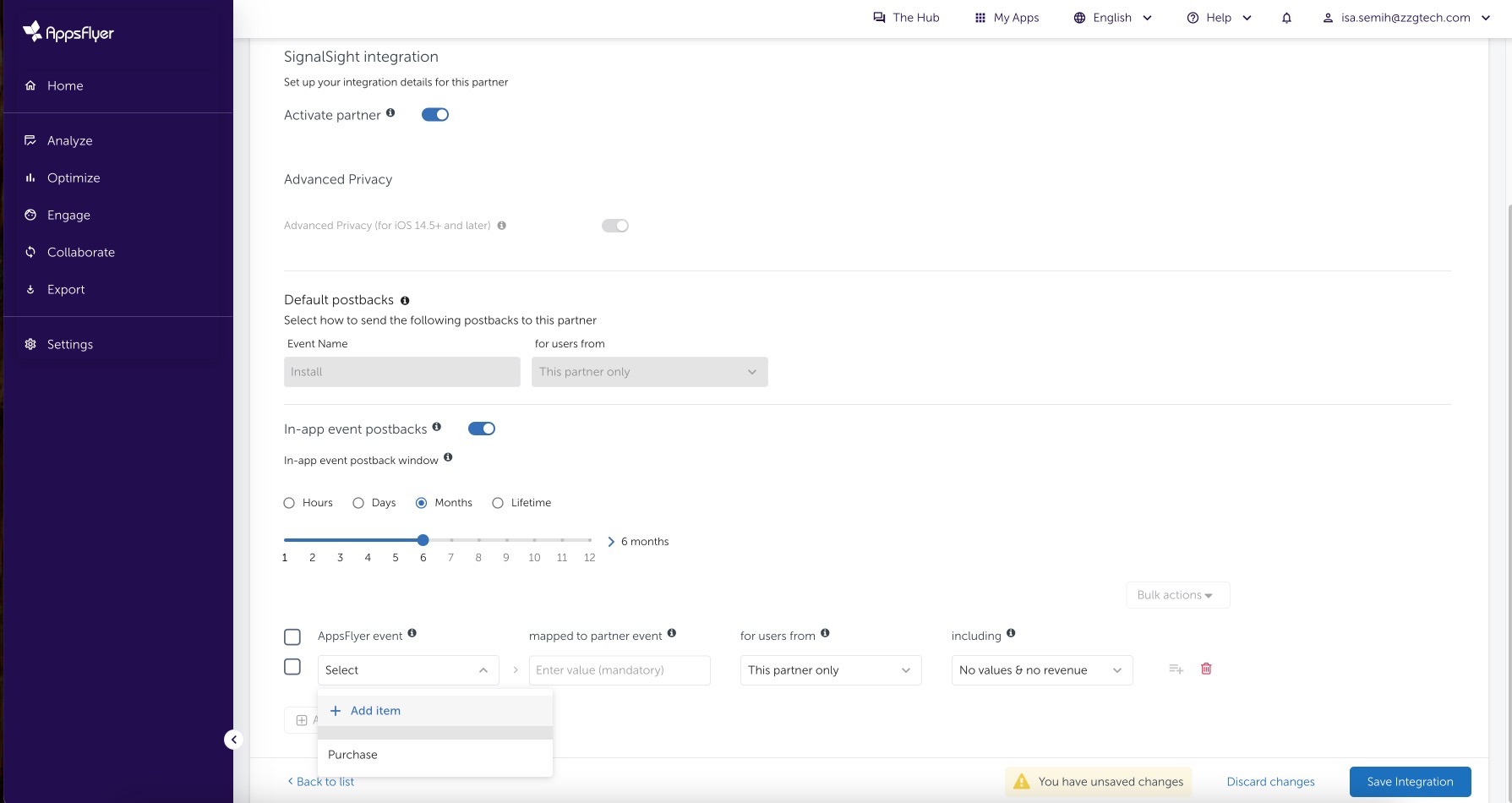
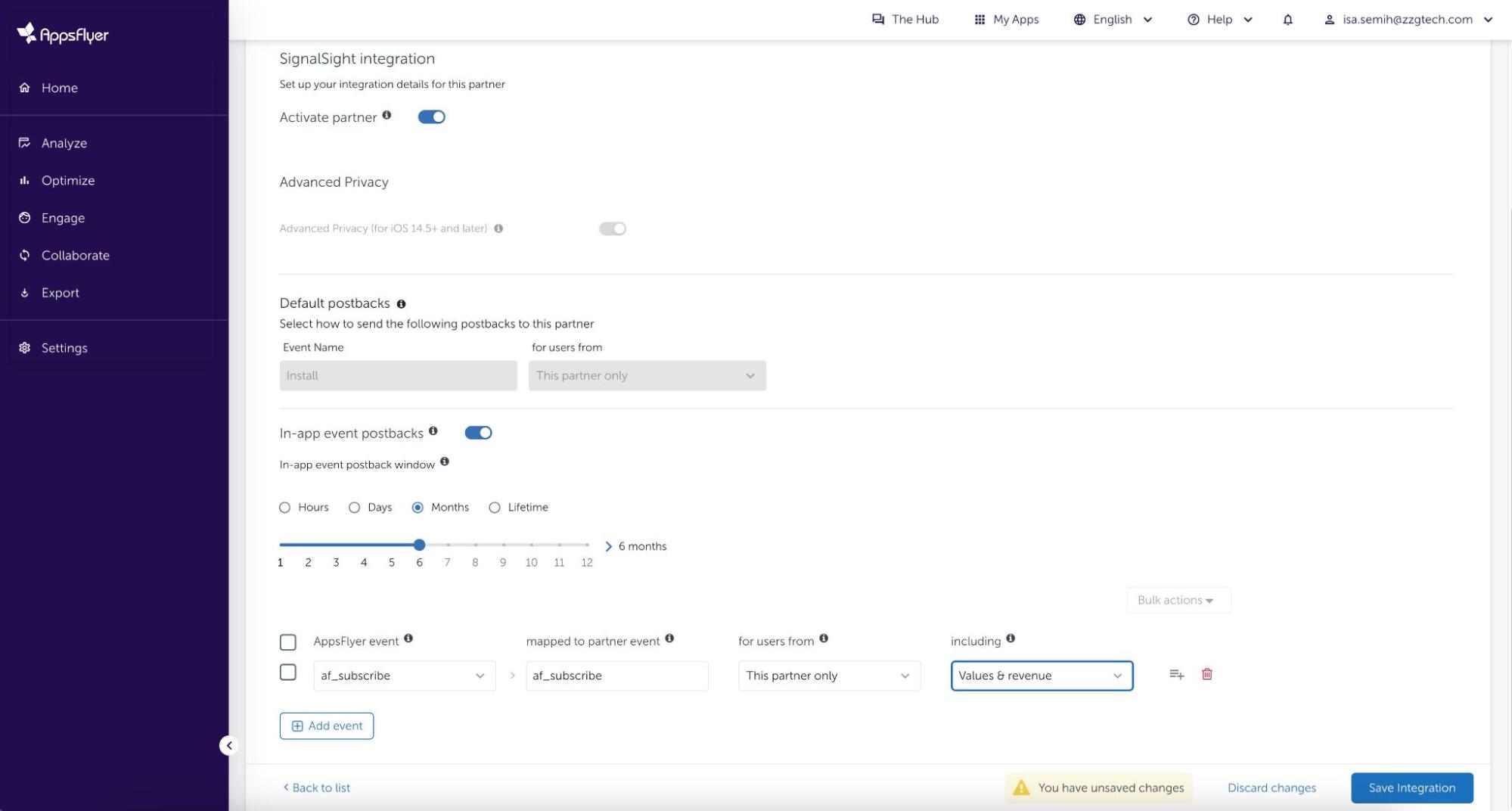
Make sure the Advanced Privacy option is turned off.
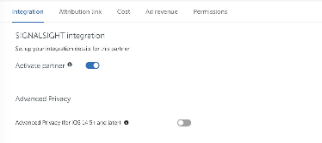
Under the Permissions tab, make sure to enable the specified access permissions as listed. This step is necessary to ensure proper data flow and integration between SignalSight and AppsFlyer.
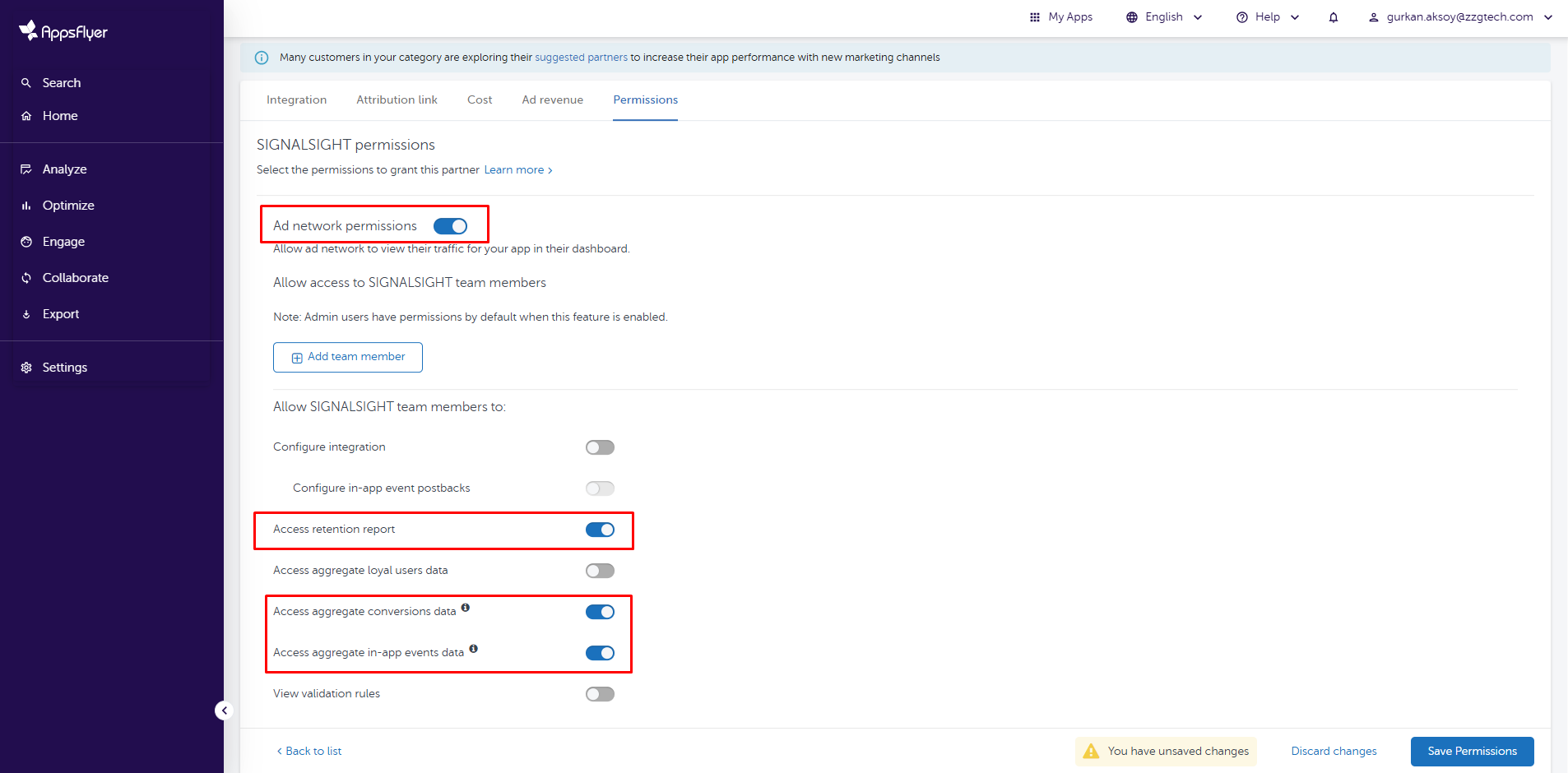
Save the integration settings once complete.
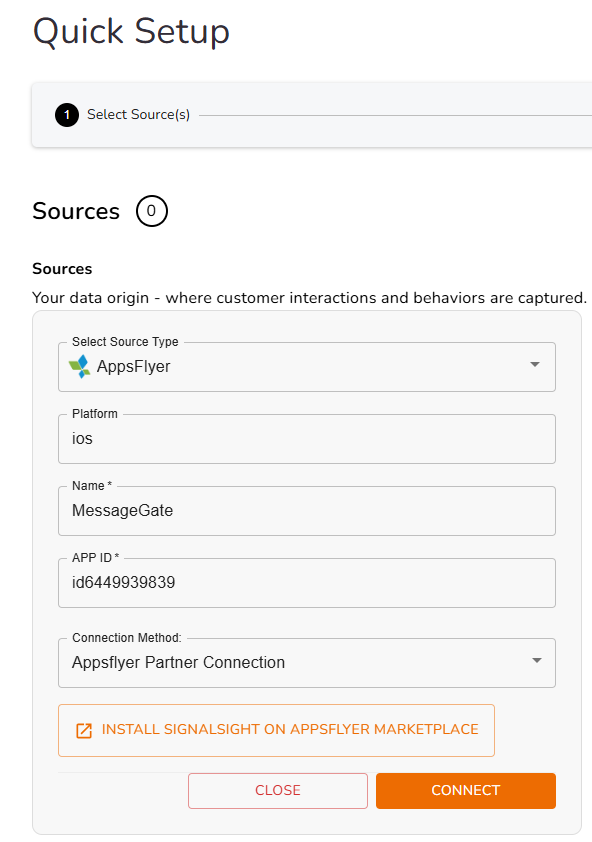
Now you can return to SignalSight and click on Connect. On the following mapping screen, we can proceed by keeping the mapping step as default.
Upon successful creation, the tracker will forward install and in-app events to Meta.
Event Tracking Use Cases
- Install Attribution: Automatically tracks and attributes app installs originating from SignalSight landing pages.
- In-App Events: Tracks additional events such as subscriptions and purchases, sending them to Meta via the Conversion API.
Landing Page Creation
Click on Landing Page from the left menu. If you do not have a service subscription, activate it first, then proceed to Landing Pages and click on the Create Landing Page button to continue. As mentioned in step 2, you can complete the process by entering the necessary details for your landing page.
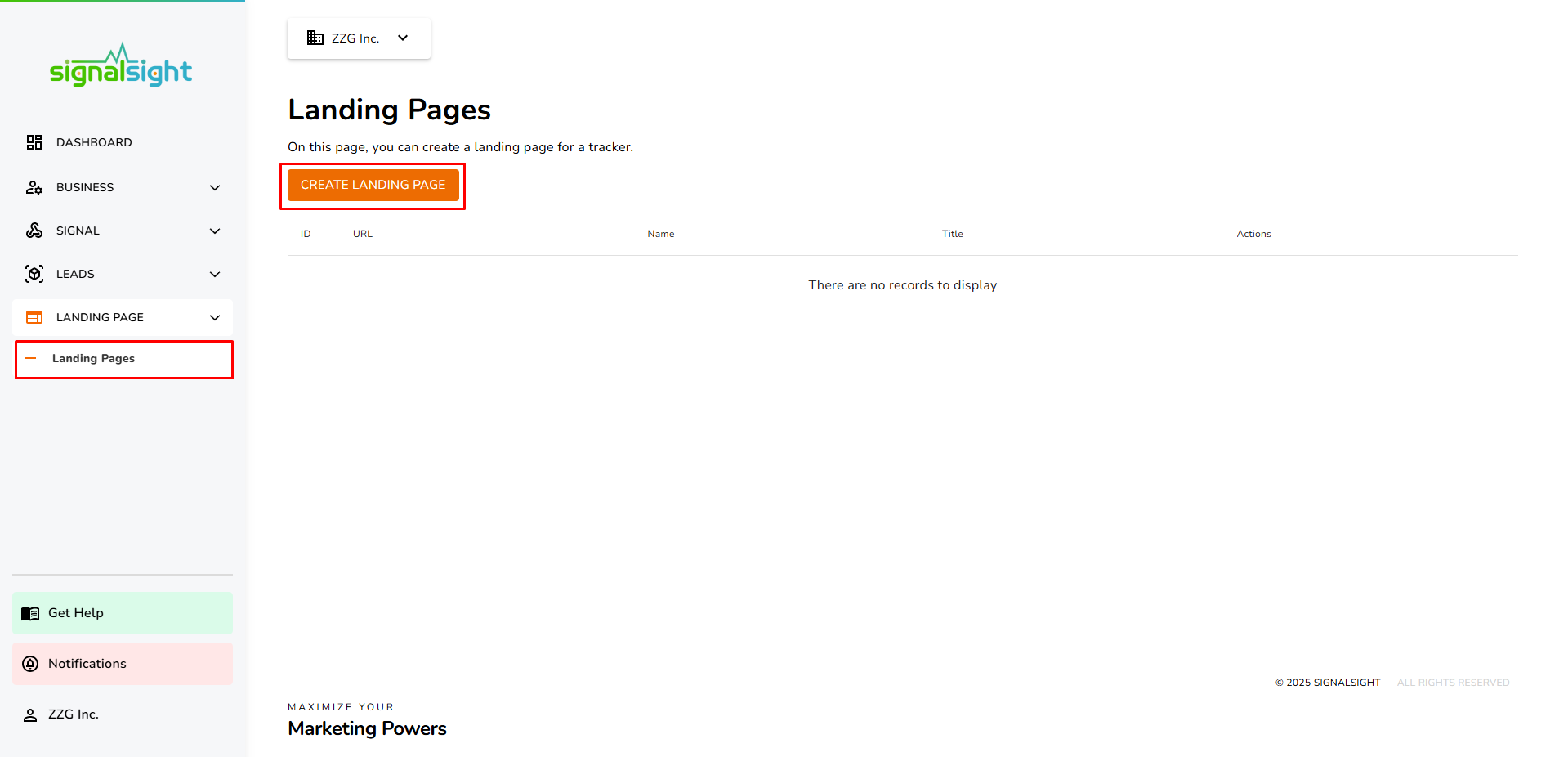
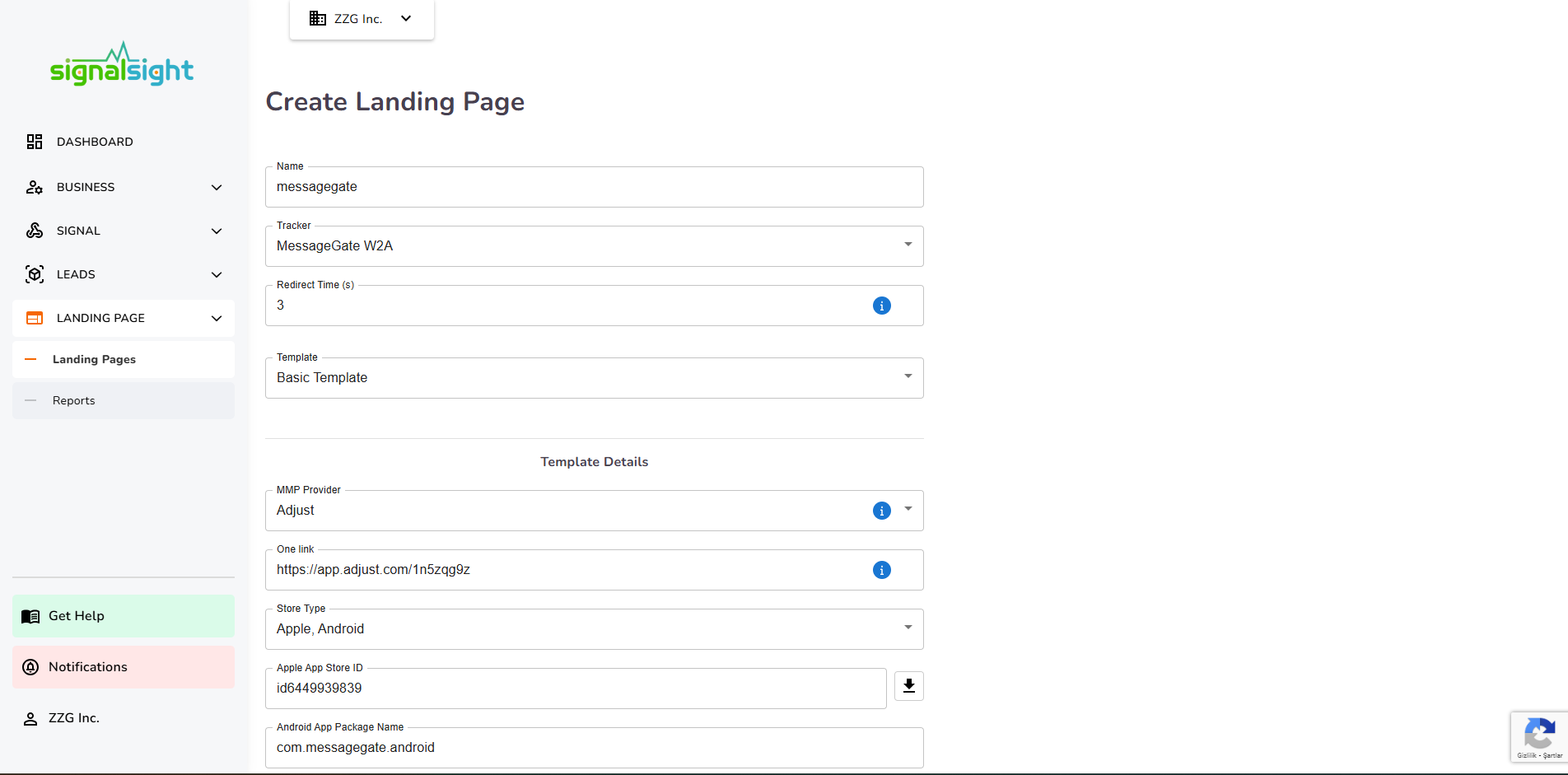
After selecting the logo, description, and page theme for the Landing Page, click Create, and your new landing page will be ready in just a few seconds. In the modal that appears, you will find the URL of the landing page and the URLs required for advertising channels such as TikTok and Facebook.
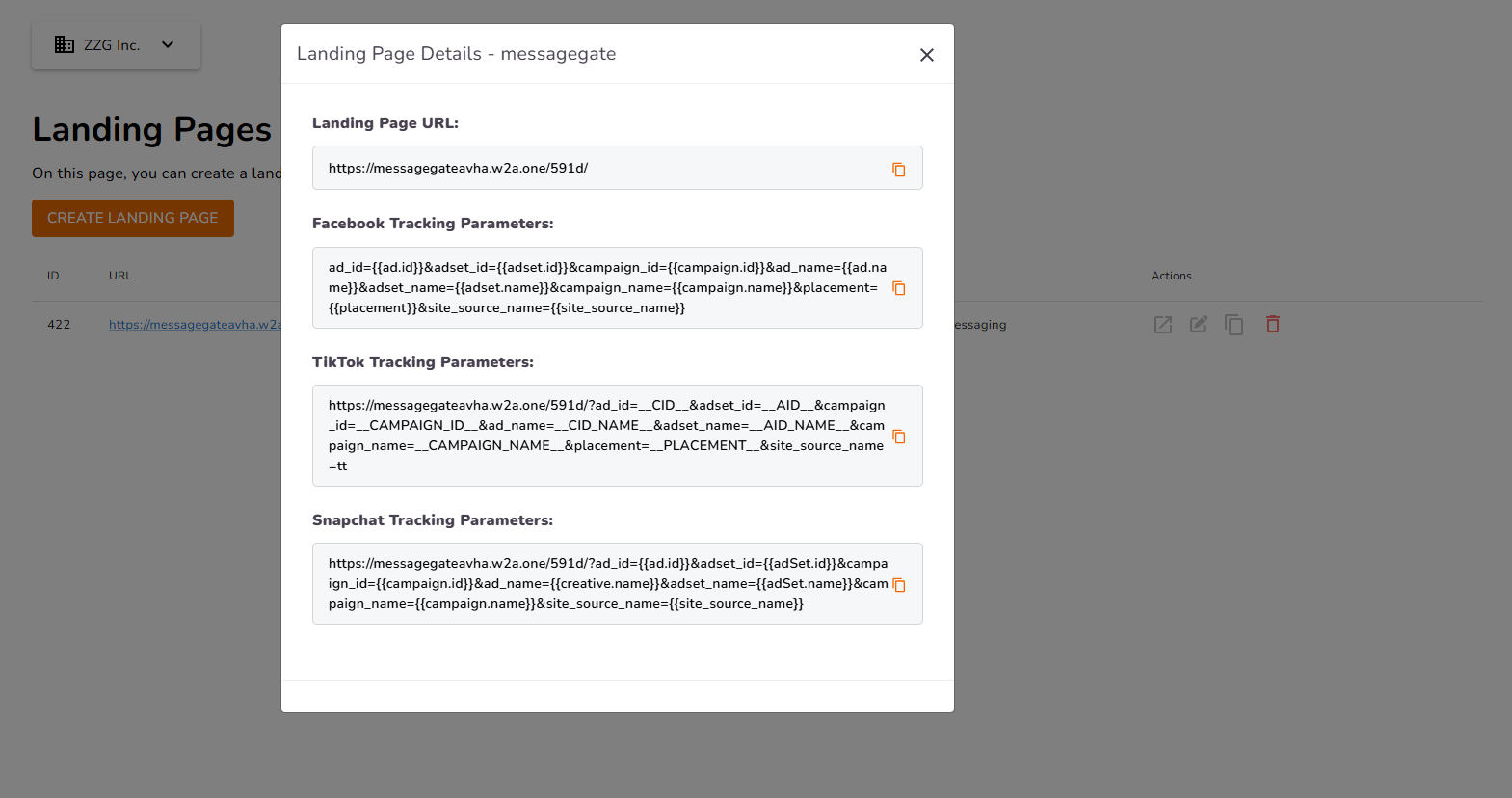
Event Mapping
Navigate to Event Mappings under the Signal menu.
Then, follow these steps:
- First, select the tracker you created from the Source dropdown.
- Select Custom Event and enter the event name exactly as defined in AppsFlyer (e.g., af_purchase).
- Then, select the same tracker from the Destination dropdown and map standart event.
Since this is your first setup, you’ll need to manually create custom events using the exact event names you’ve defined in AppsFlyer. After creating these custom events, map them to their corresponding standard events.
An example mapping is shown below:
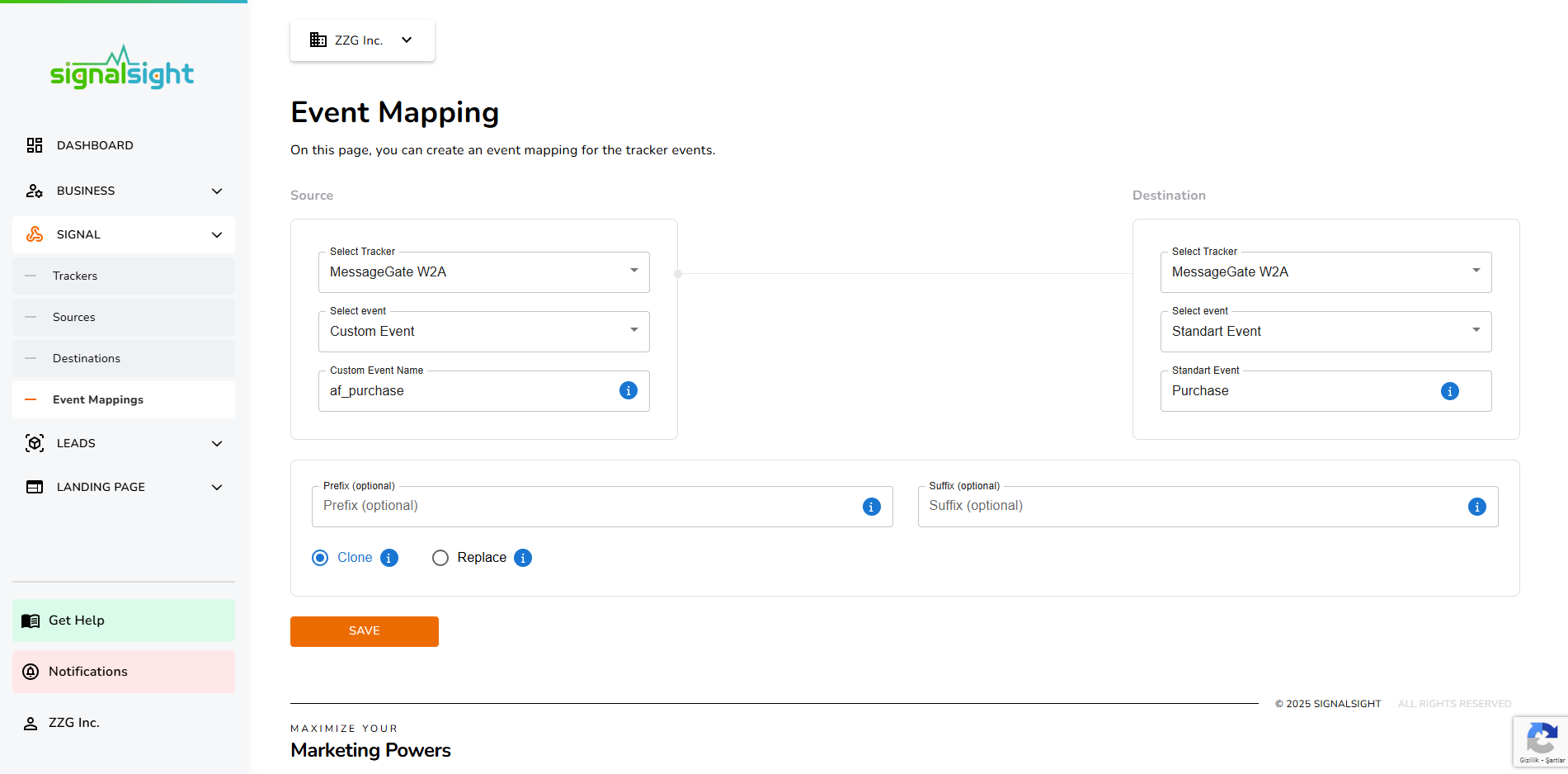
The final mapping structure will look something like this.
Keep in mind that this mapping can be fully customized based on your own strategy.
Also, don’t limit yourself to just af_purchase. If you have other in-app events with similar intent—such as renewal—you may also consider mapping them to the purchase standard event.
Just make sure these additional events are also included in the SignalSight app configuration within AppsFlyer.
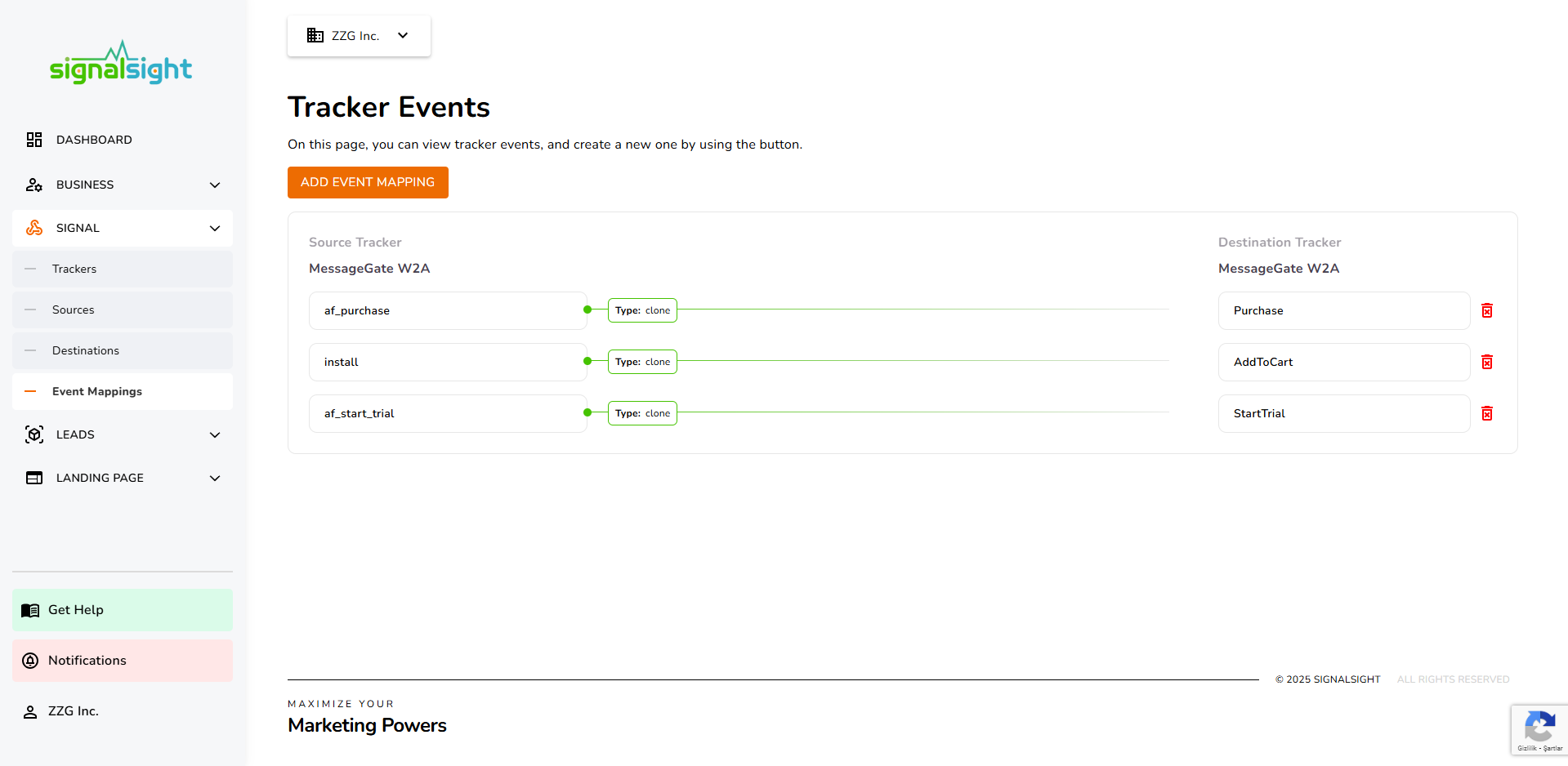
Creating an Advertising Campaign
Once all the setup steps are completed, you are now ready to launch your advertising campaign! In this campaign, you can follow different strategies and run A/B tests to determine which approach works best.
However, it is crucial to ensure that the attribute parameters of the landing page are entered correctly in the campaign settings. These parameters allow the advertising platform to track and attribute conversions accurately.
Creating a Web2App Campaign for Meta
When creating an ad campaign on Meta, you must optimize for the standard events you have mapped as a Web Campaign in the Event Mapping section.
For example, based on the example given under the Event Mapping heading, the mapped events would be AddToCart and Purchase.
If we assume we are creating a conversion campaign for the Purchase event, here’s the step-by-step process on Meta:
- Select the Sales Objective
- In Meta Ads Manager, click Create and choose the Sales campaign objective.
- This objective allows you to track and optimize for purchase events that occur after users land on your Web2App landing page.
- Set the Conversion Location
- Under the Conversion Location setting, choose Website as the destination.
- This ensures that Meta will optimize for conversions happening on your landing page before users are redirected to the app store.
- Enter the Website URL
- Tracking Section
- Optimization & Delivery

In the Website URL field, enter the link to your Web2App landing page.
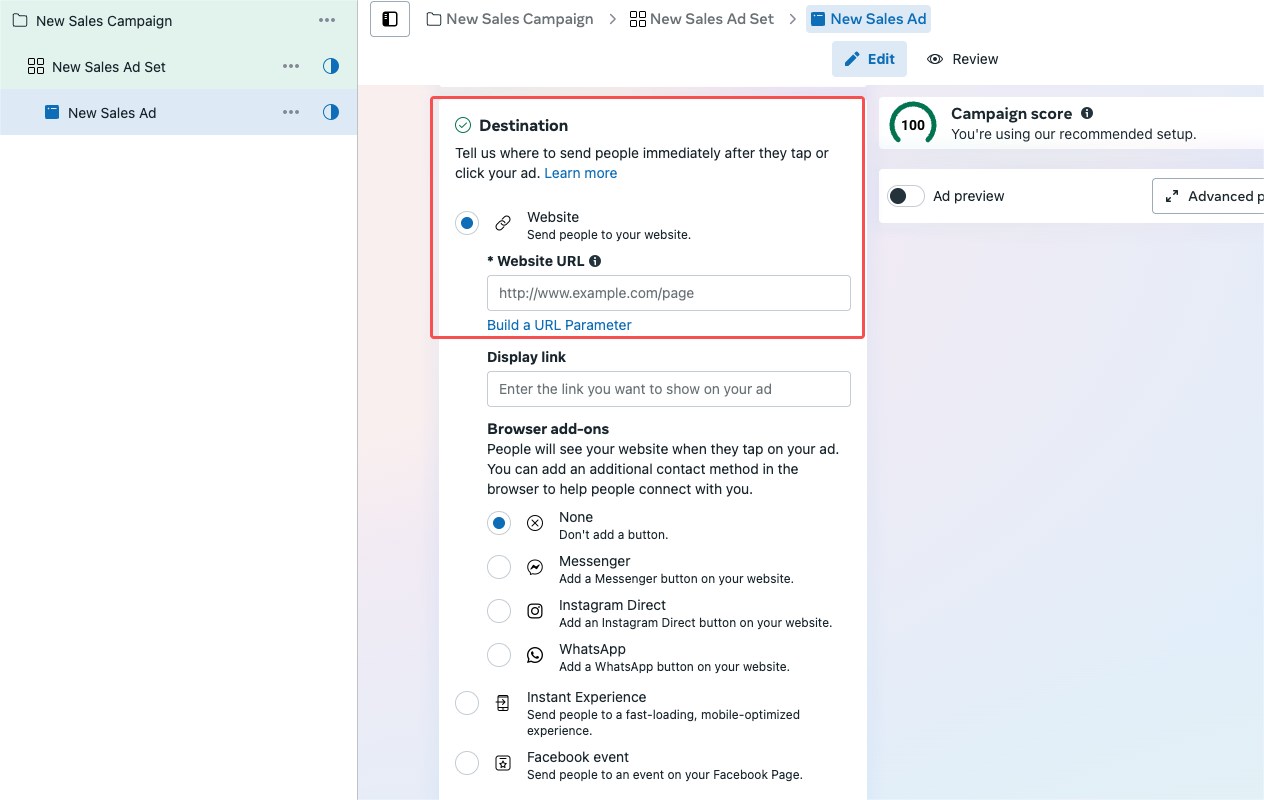
Scroll to the Tracking section and ensure the correct Pixel is selected.
In the Optimization & Delivery settings, choose your conversion event (ex. AddtoCart, Purchase) optimize for.
Creating a Web2App Campaign for TikTok
On TikTok, tracking parameters are not entered separately. Under the Destination section, in the Destination URL field, paste the URL obtained from the TikTok Tracking Parameters section when the landing page is created. (You can also access these parameters by clicking the edit button of the landing page.)
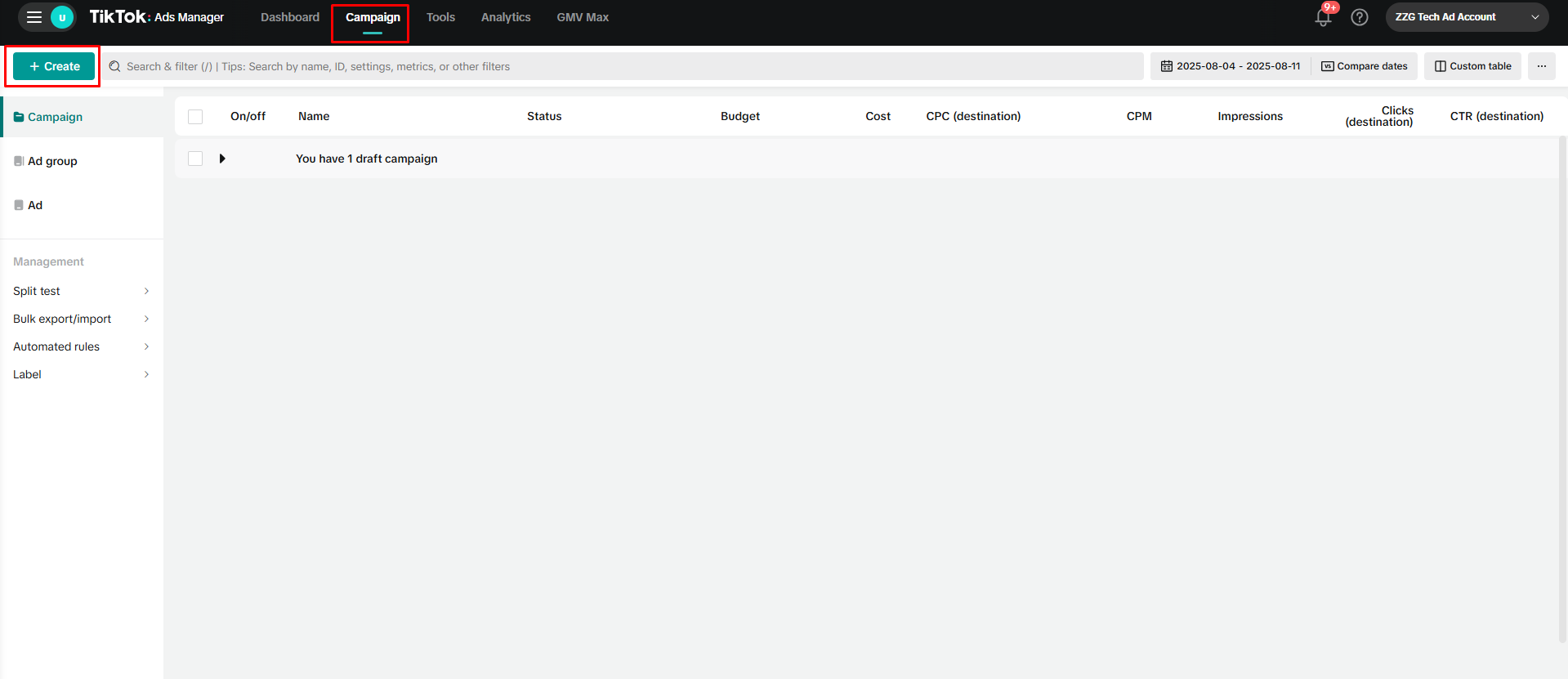
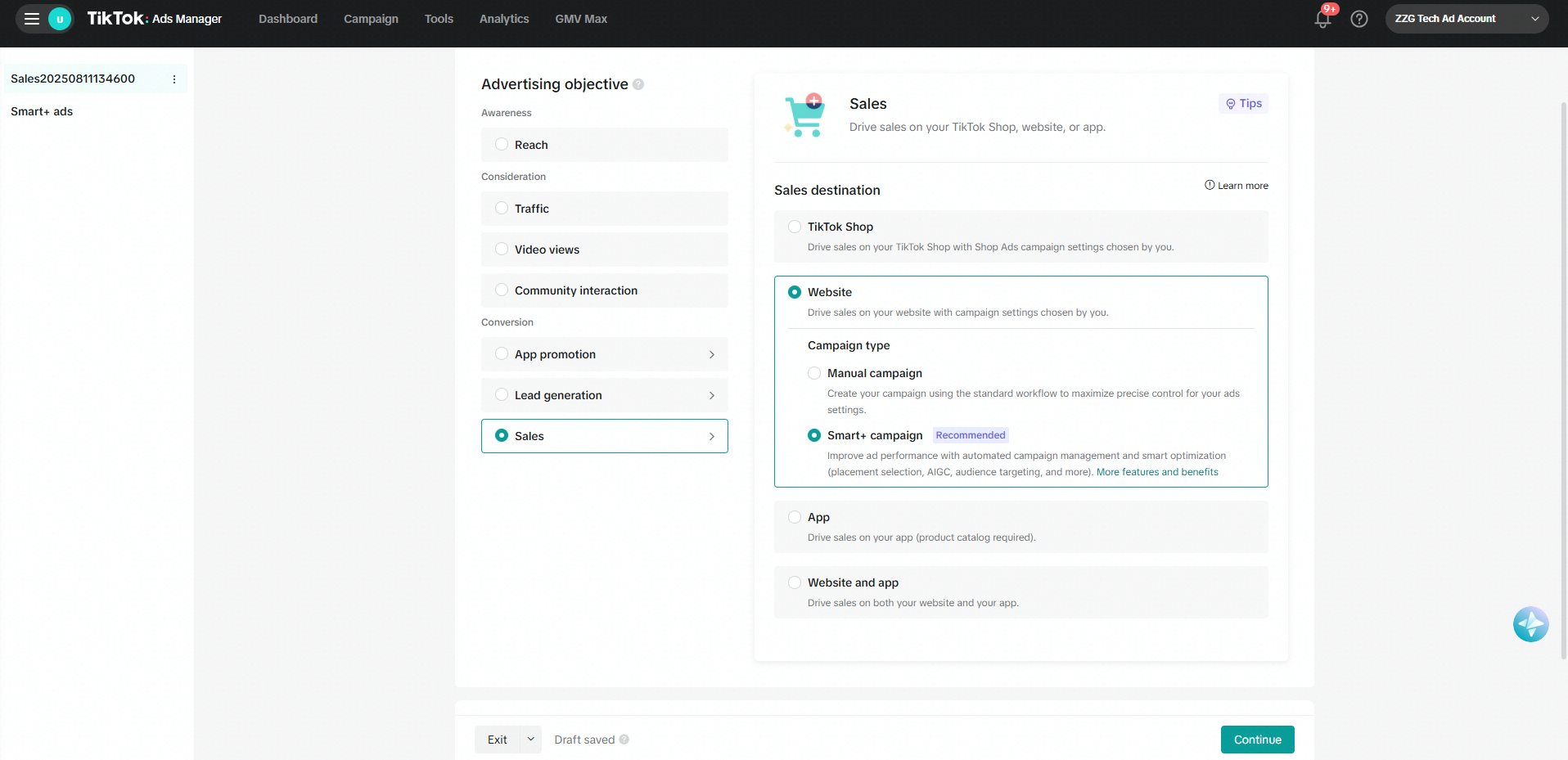

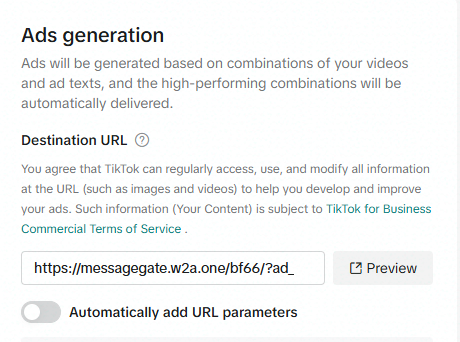
Frequently Asked Questions
Q: Do I need custom scripts for the integration?
A: No, SignalSight handles event conversion and forwarding automatically.
Q: What data does SignalSight forward to Meta?
A: Install and in-app event data based on the AppsFlyer postback configuration.
Q: How can I verify if Meta is receiving the events?
A: Use Meta’s Events Manager under your Pixel to monitor incoming events.
